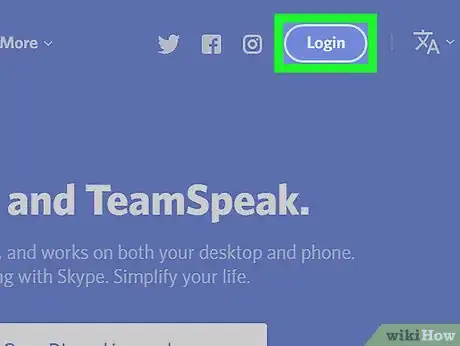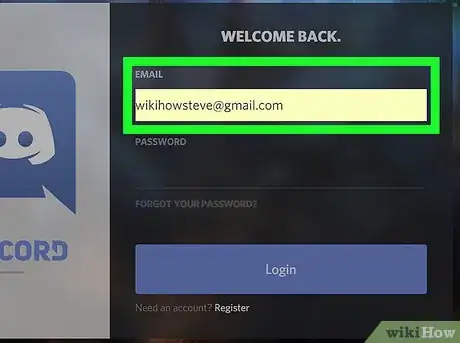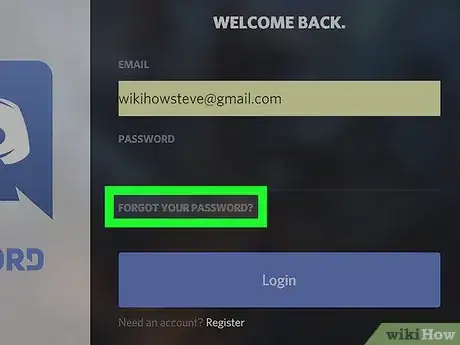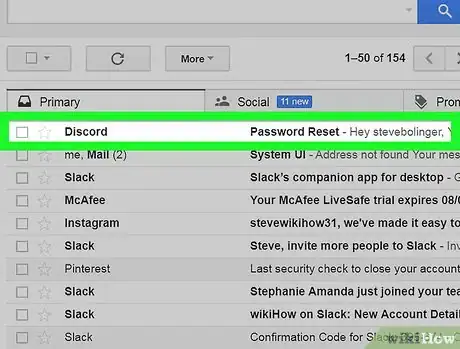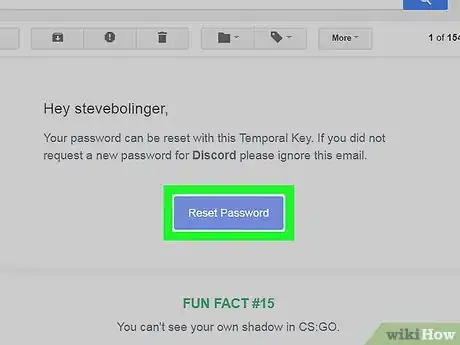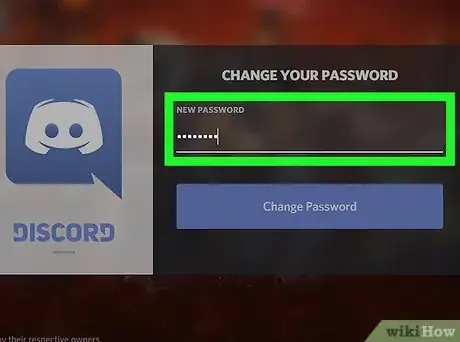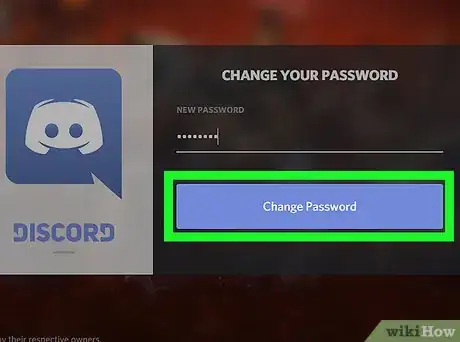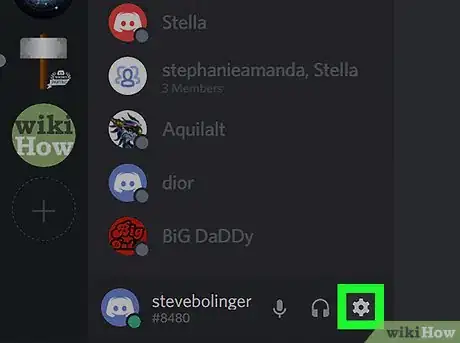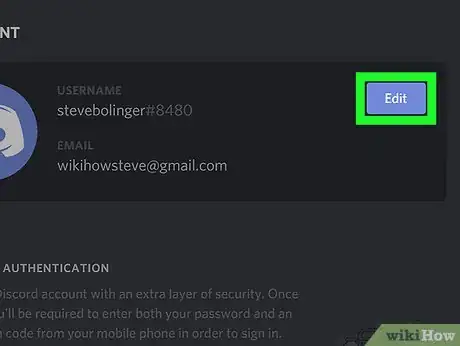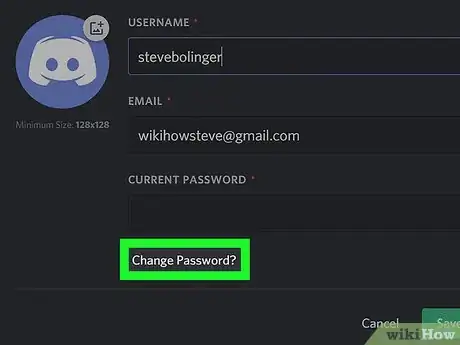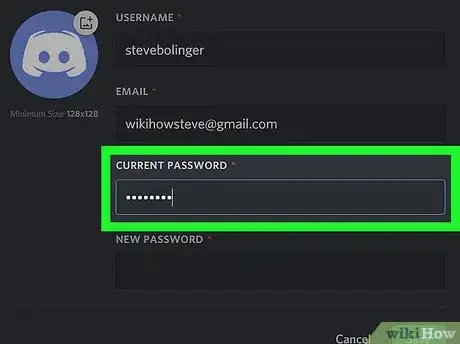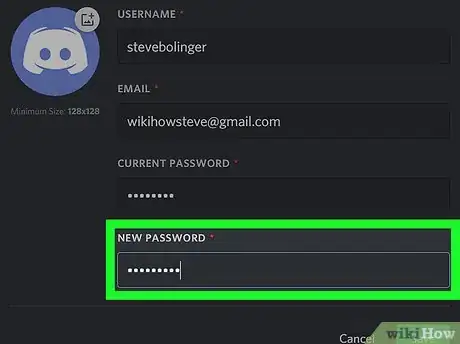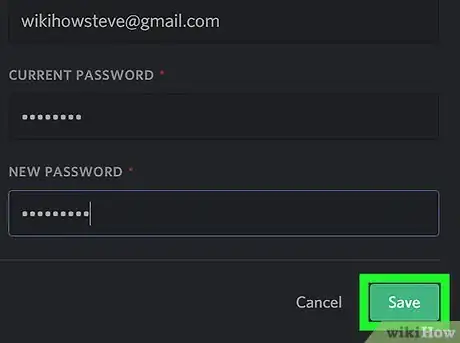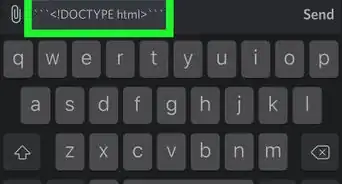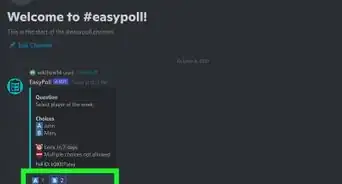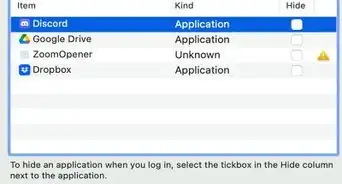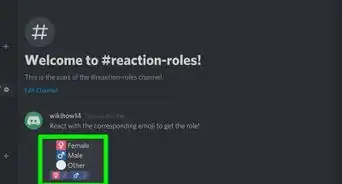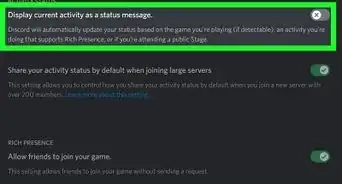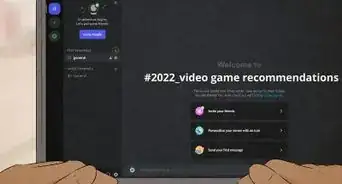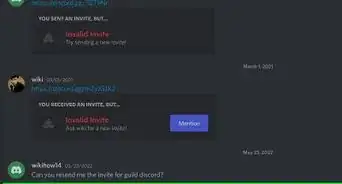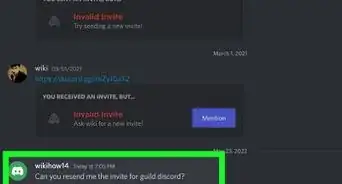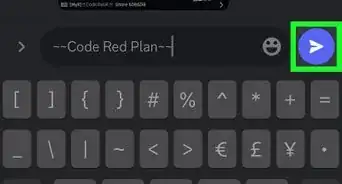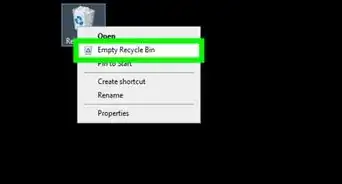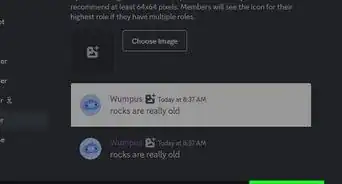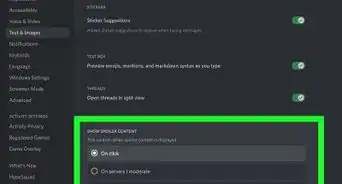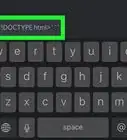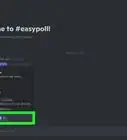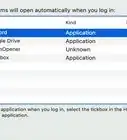This article was co-authored by wikiHow staff writer, Nicole Levine, MFA. Nicole Levine is a Technology Writer and Editor for wikiHow. She has more than 20 years of experience creating technical documentation and leading support teams at major web hosting and software companies. Nicole also holds an MFA in Creative Writing from Portland State University and teaches composition, fiction-writing, and zine-making at various institutions.
The wikiHow Tech Team also followed the article's instructions and verified that they work.
This article has been viewed 76,972 times.
Learn more...
This wikiHow teaches you how to reset or change your Discord password when you’re on a computer. Maybe you just want to change, or it is getting old and you want an update. Anyways, this article is for you.
Steps
Resetting a Forgotten Password
-
1Navigate to https://www.discordapp.com. You can use any web browser, such as Safari or Firefox, to reset your Discord password.
-
2Click Login. It’s at the top-right corner of the screen.Advertisement
-
3Type your email address into the “Email” box. This must be the email address you used to sign up for Discord.
-
4Click Forgot Your Password?. It’s the link below the “Password” box. You’ll see a pop-up that tells you to check your email for instructions.
-
5Open the email message from Discord. You’ll have to open your mail app or website to find it.
-
6Click Reset Password in the email message. This opens the “Change your password” page in a web browser.
-
7Type a new password into the blank.
-
8Click Change Passsword. Your password is now reset.
Changing the Current Password
-
1Open Discord. It’s the blue icon with a smiling white gamepad in the Windows menu (PC) or the Applications folder (Mac). If you prefer, point your browser to https://www.discordapp.com and click Login at the top-right corner to sign in.
-
2Click the gear icon. It’s at the bottom of the second column, to the right of the headphones.
-
3Click Edit. It’s the blue button to the right of your username.
-
4Click Change password?. It’s beneath the “Current password” box.
-
5Type your current password into the “Current Password” box.
-
6Type a new password into the “New Password” box.
-
7Click Save. It’s the green button at the bottom of the window. Your new password will take effect immediately.