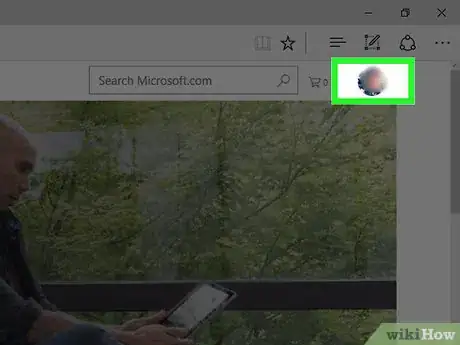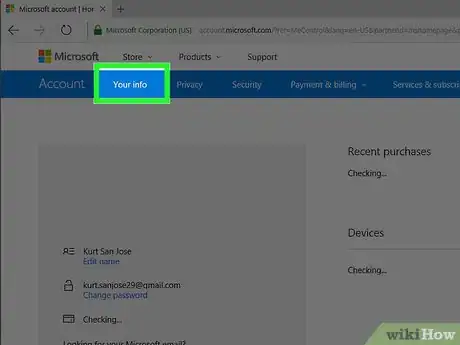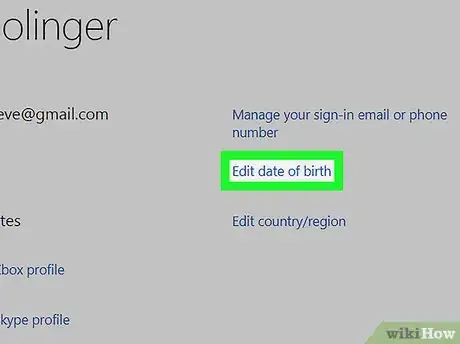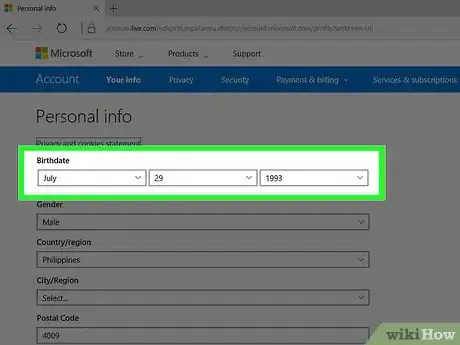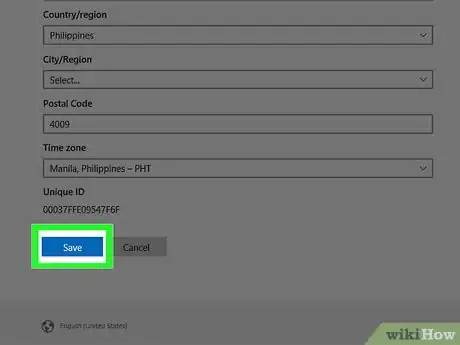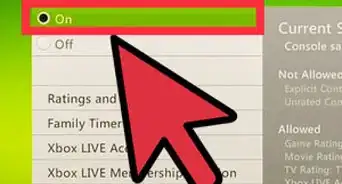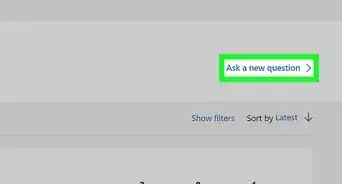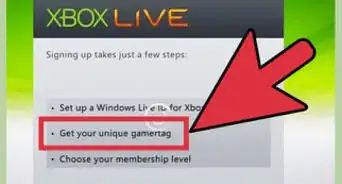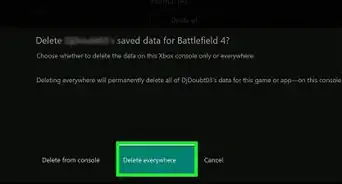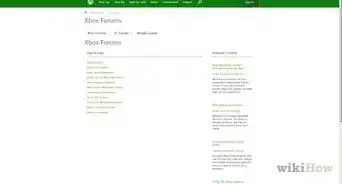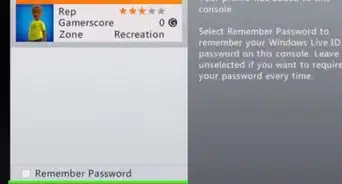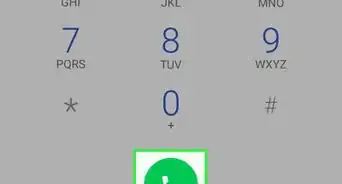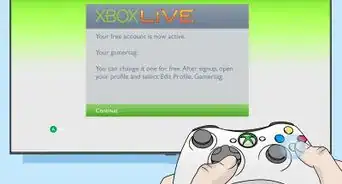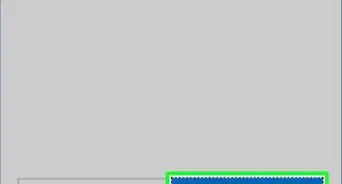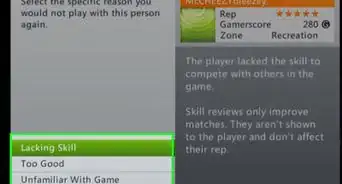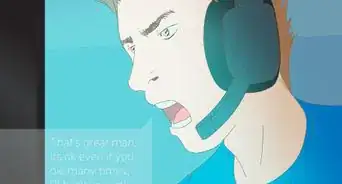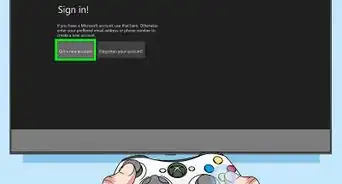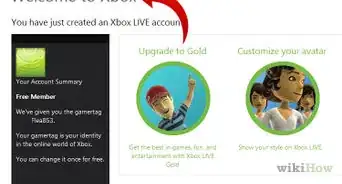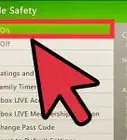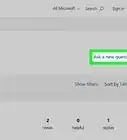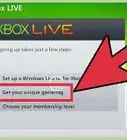This article was co-authored by wikiHow staff writer, Jack Lloyd. Jack Lloyd is a Technology Writer and Editor for wikiHow. He has over two years of experience writing and editing technology-related articles. He is technology enthusiast and an English teacher.
The wikiHow Tech Team also followed the article's instructions and verified that they work.
This article has been viewed 272,805 times.
Learn more...
This wikiHow teaches you how to change your registered birth date on Xbox LIVE. You can only do this if your Xbox LIVE account is tied to a Microsoft account; if you signed up for Xbox LIVE with any other type of account, you cannot change your age. If your current account is under 18 years old, you will need to create a new Xbox LIVE account with a different birth date if you want to play M-rated games or rent certain movies and media.
Steps
-
1Open Microsoft's website. Go to https://www.microsoft.com. This will open the Microsoft main page. If you're signed in, you'll see your name and profile picture (if applicable) in the top-right corner of the page.
- If you aren't signed in, click Sign in in the top-right corner of the page, enter your email address, click Next, enter your password, and click Sign in before continuing.
-
2Click your account name. It's in the top-right side of the page. Doing so prompts a drop-down menu.Advertisement
-
3Click View Microsoft account. This option is in the middle of the drop-down menu. Clicking it opens your Microsoft account page.
-
4Click Your info. It's a tab on the far-left side of the blue bar that's near the top of the page. Your profile information page will open.
-
5Click the Edit date of birth link. You'll find this link to the right of your current date of birth. Doing so opens the editing page.
- You may be prompted to re-enter your password before proceeding.
-
6Edit your birth date. In the "Birthdate" section at the top of the page, change the date to reflect the age that you want to have appear on Xbox LIVE. Click the month, date, or year that is currently here, then select a new month, date, or year in the drop-down menu.
-
7Scroll down and click Save. It's a blue button at the bottom of the page. Your age will change to reflect your new birthdate.
Community Q&A
-
QuestionHow long does it take to update my date of birth?
 Community AnswerAbout 10 - 15 mins depending on how fast your computer and your Internet speed is.
Community AnswerAbout 10 - 15 mins depending on how fast your computer and your Internet speed is. -
QuestionIs this difficult?
 Community AnswerNo. It is very simple and will only take a couple of minutes.
Community AnswerNo. It is very simple and will only take a couple of minutes. -
QuestionI changed my information, but it kept saying I had a child account. Will it change or stay the same?
 Community AnswerIt should change within 10 - 15 minutes, depending on your internet speed and computer.
Community AnswerIt should change within 10 - 15 minutes, depending on your internet speed and computer.
Warnings
- If you change your age from over 18 to under 18, you may lose access to games and privileges as per Microsoft's policy.⧼thumbs_response⧽
About This Article
1. Go to https://www.microsoft.com and sign in.
2. Click your name.
3. Click View Microsoft account
4. Click Your info
5. Click Edit date of birth
6. Edit your birthdate.
7. Scroll down and click Save