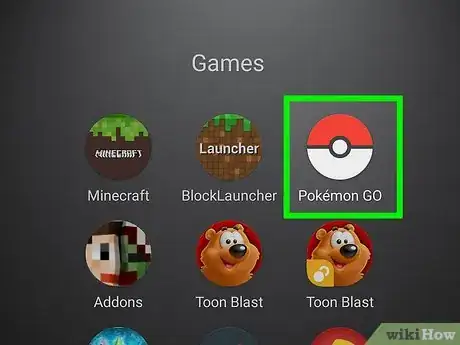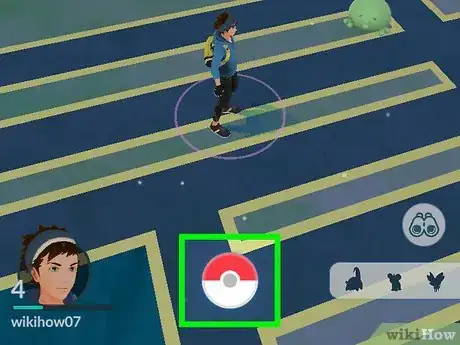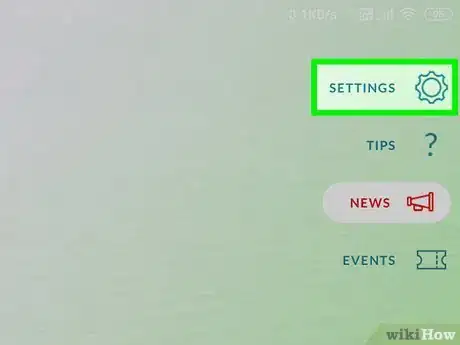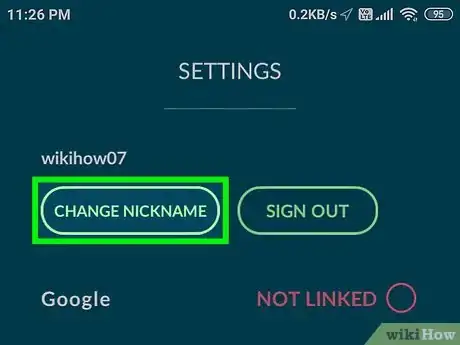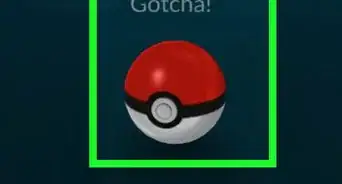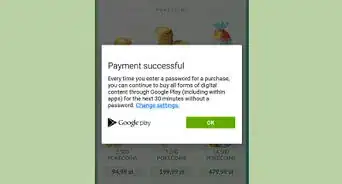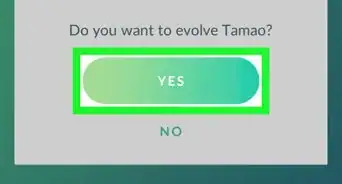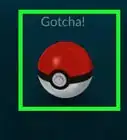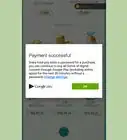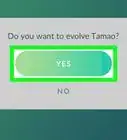This article was co-authored by wikiHow staff writer, Darlene Antonelli, MA. Darlene Antonelli is a Technology Writer and Editor for wikiHow. Darlene has experience teaching college courses, writing technology-related articles, and working hands-on in the technology field. She earned an MA in Writing from Rowan University in 2012 and wrote her thesis on online communities and the personalities curated in such communities.
This article has been viewed 10,006 times.
Learn more...
This wikiHow will show you how to change your Trainer's nickname in Pokémon Go. You can change your Trainer's name one time, so make sure that's the name you want to be displayed to other trainers.
Steps
-
1Open Pokémon Go. This app icon looks like a red and white PokéBall that you can find on one of your Home screens, in the app drawer, or by searching.
-
2Tap the PokéBall. You'll see this centered in your screen.Advertisement
-
3
-
4Tap Change Nickname. Scroll down the Settings menu to the "Account" header, and you'll see the option under your current username.
- If you don't see this option, you most likely have already changed your Trainer name.[1]
- When you tap to change your name, you'll get a pop-up warning that you can close by tapping Yes. After typing in your new name, tap Ok and Yes.
References
About This Article
1. Open Pokémon Go.
2. Tap the PokéBall.
3. Tap the gear icon.
4. Tap Change Nickname.