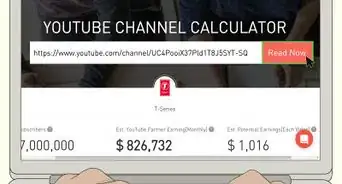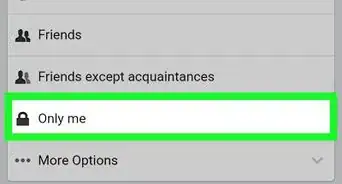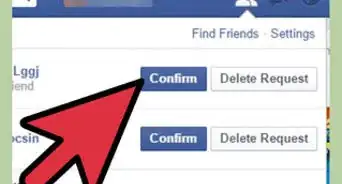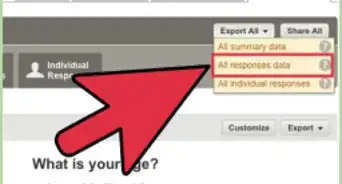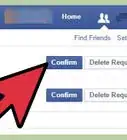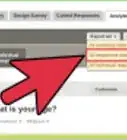This article was co-authored by wikiHow staff writer, Darlene Antonelli, MA. Darlene Antonelli is a Technology Writer and Editor for wikiHow. Darlene has experience teaching college courses, writing technology-related articles, and working hands-on in the technology field. She earned an MA in Writing from Rowan University in 2012 and wrote her thesis on online communities and the personalities curated in such communities.
This article has been viewed 4,192 times.
Learn more...
Is your Instagram Explore page not producing relevant posts? When you mark posts as "Not Interested," you can teach the Instagram algorithm what to show you and what not to show you. This wikiHow article teaches you how to customize your Instagram search and Explore page using the mobile app.
Steps
-
1Go to a post that you don't like on Instagram. The Search & Explore page shows you posts related to Instagram accounts that you follow, photos and videos you like, and who you're connected with. To get to the Search & Explore page on Instagram, tap the magnifying glass icon at the bottom of your screen.
-
2Tap ⋮ (Android) or … (iPhone). You'll see the three-dot menu icon in the top right corner of the post.Advertisement
-
3Tap Not Interested on a post. It's usually the second option in the menu.[1]
- Once you tap Not Interested, you'll see a confirmation that the post and similar posts will no longer appear on your Search & Explore page.
-
4Repeat for all the posts that you don't want to see. After you've opted Not Interested in a few posts, make sure that you engage and interact with posts that you'd like to see on your Search & Explore page.[2]
-
5Follow accounts and interact with posts you like. The more you like, comment, and save the type of content you do want to see, the more likely you are to see that type of content on your feed.
References
About This Article
1. Go to the post that you don't like in Instagram.
2. Tap the three-dot menu icon.
3. Tap Not Interested.