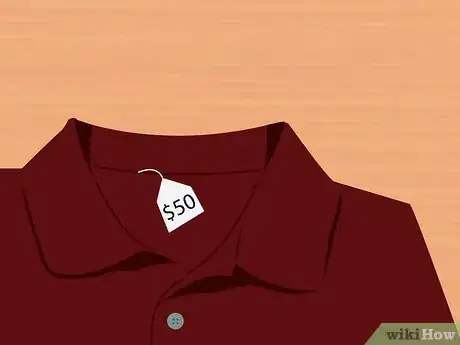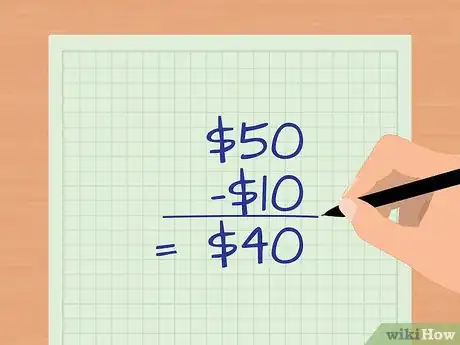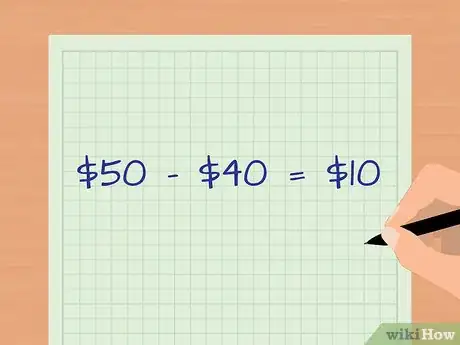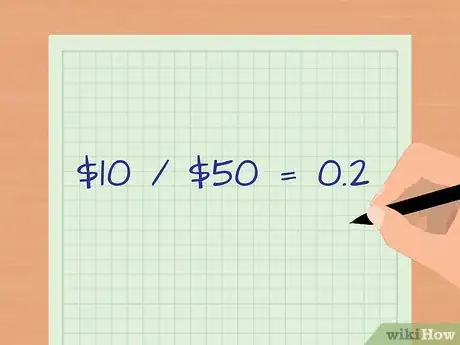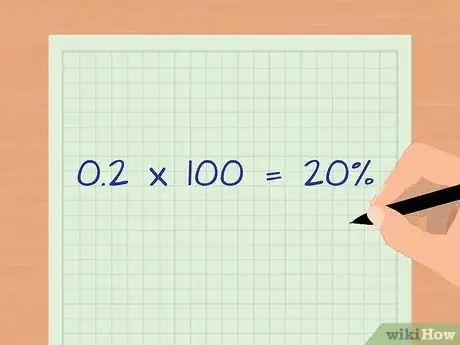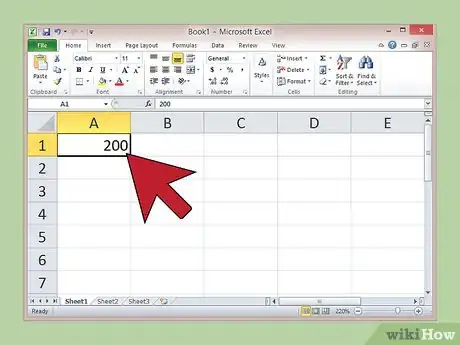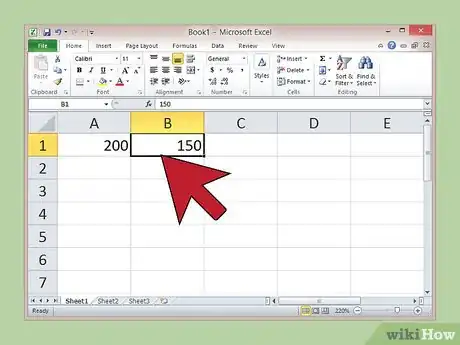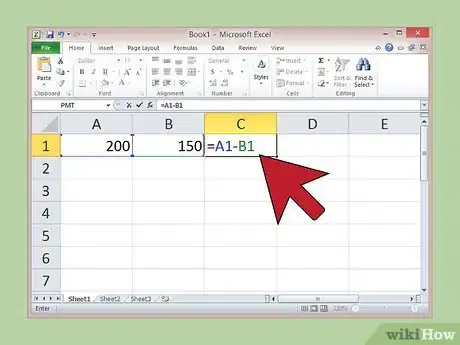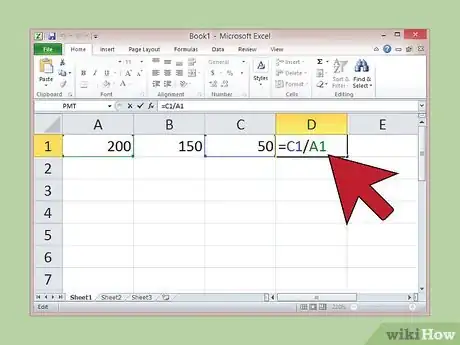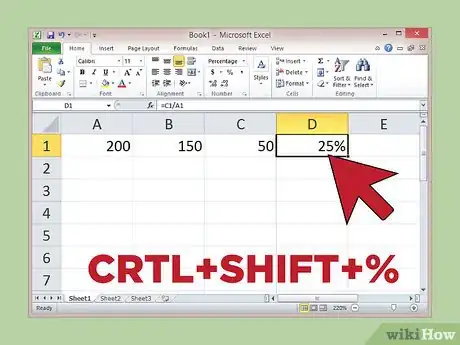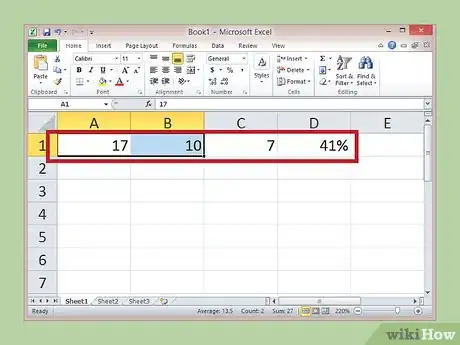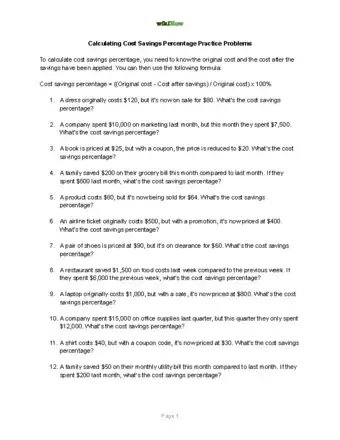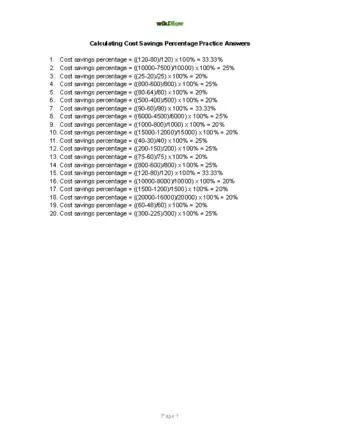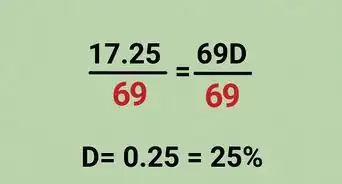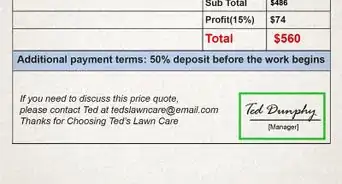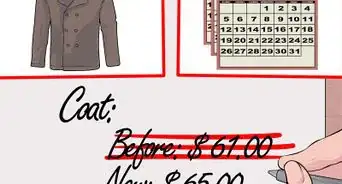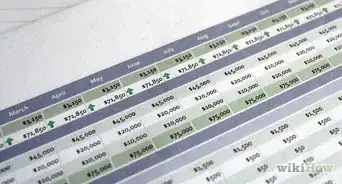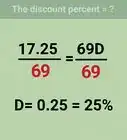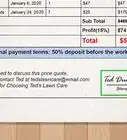This article was co-authored by Gina D'Amore. Gina D'Amore is a Financial Accountant and the Founder of Love's Accounting. With 12 years of experience, Gina specializes in working with smaller companies in every area of accounting, including economics and human resources. She holds a Bachelor's Degree in Economics from Manhattanville College and a Bookkeeping Certificate from MiraCosta College.
wikiHow marks an article as reader-approved once it receives enough positive feedback. In this case, several readers have written to tell us that this article was helpful to them, earning it our reader-approved status.
This article has been viewed 540,499 times.
To determine what discount or increase a price represents, you need to calculate the cost savings percentage. This basic calculation doesn't require advanced algebra or calculus skills. You can set up the calculation in a spreadsheet program like Microsoft Excel but you can also calculate cost savings by hand. You will need to know both the current, discounted price and the original price.
Steps
Calculating Cost Savings By Hand
-
1Determine the original price of the product or service. For most purchases, this is the retail price before any coupons or discounts are applied.
- For example, if the original, retail price of a sweater is $50, use $50 as your original price.
- For an hourly service, multiply the standard billing rate by the number of hours normally billed.
-
2Determine the new price of the product or service. This is the price after any sales promotions, discounts, coupons, or deals that you received on it.
- For example, if you ultimately paid $40 for the sweater after all discounts, the new price is $40.
Advertisement -
3Determine the price difference. To do this, subtract the new price from the original price.[1]
- In this example, the price difference is the original price of $50 minus $40, or $10.
-
4Divide the price difference by the original price. In this example, that’s $10 divided by the original $50 price tag, or 0.2.
-
5Multiply the decimal by 100 (or move the decimal point over two spaces to the right) to convert it to a percentage. In this example, that’s 0.2 multiplied by 100, or 20 percent. This means you saved 20 percent on the purchase of the sweater. [2]
Calculating Cost Savings in Microsoft Excel
-
1Type the original price of the product or the service in cell A1 and hit enter. For example, if the original price of a computer was $200, type “200” in cell A1.
-
2Type the final price after all discounts in cell B1 and hit enter. For example, if you ultimately paid $150 for the computer, type “150” in cell B1.
-
3Type the formula “=A1-B1” in cell C1 and hit enter. When you do this, Excel automatically calculates the difference between the two prices and displays the numerical value in the cell.
- For this example, the numerical value in cell C1 should be 50 if you enter the formula correctly.
-
4Type the formula “=C1/A1” in cell D1 and hit enter. When you do this, Excel divides the price difference by the original price.
- For this example, the numerical value in cell D1 should be 0.25 if you enter the formula correctly.
-
5Select cell D1 with your cursor and click “CRTL+SHIFT+%”. When you do this, Excel converts the decimal into a percentage. [3]
- In this example, the value in cell D1 should be 25%. This means that you saved 25 percent on the purchase of the computer.
-
6Input new values in cells A1 and B1 to calculate cost savings percentage on other purchases. Because you entered formulas into the other cells, Excel will automatically update the cost savings percentage when you change the original price or the final price, or both.
- For example, say you also purchased a lamp for $10 that originally cost $17. If you type “17” into cell A1 and “10” into B1 -- and leave all the other cells as they are – the corresponding savings of 41 percent will display in cell D1.
Calculator, Practice Problems, and Answers
Things You'll Need
- Current and original prices
- Calculator
References
- ↑ http://mathcentral.uregina.ca/QQ/database/QQ.09.07/h/donna3.html
- ↑ http://mathcentral.uregina.ca/QQ/database/QQ.09.07/h/donna3.html
- ↑ https://support.office.com/en-sg/article/Display-numbers-as-percentages-0bda4354-a8a9-42ad-892f-3d23cca668ff
- https://bizfluent.com/how-7566601-calculate-original-price-after-discount.html
About This Article
To calculate cost savings percentage, start by subtracting the new price of the item from the original price. Then, divide the price difference by the original price. Finally, multiply that decimal by 100 to get the cost savings percentage. To learn how to calculate cost savings percentage in Microsoft Excel, scroll down!