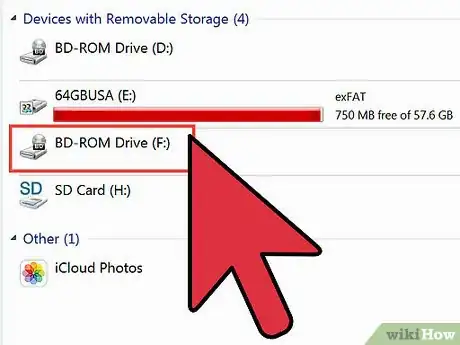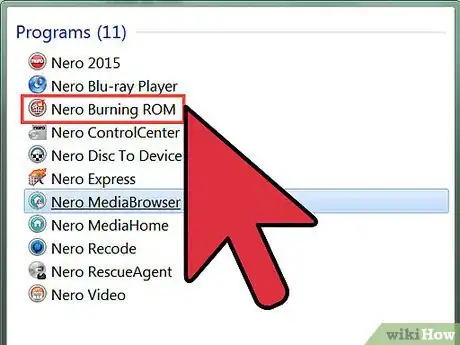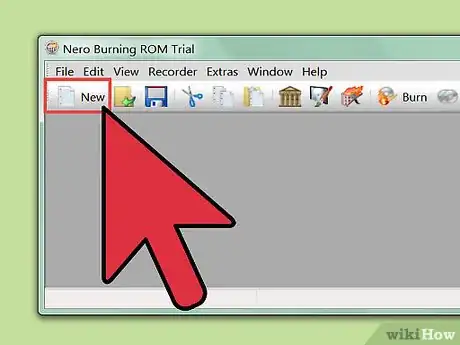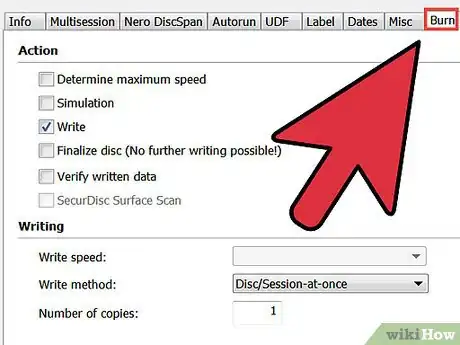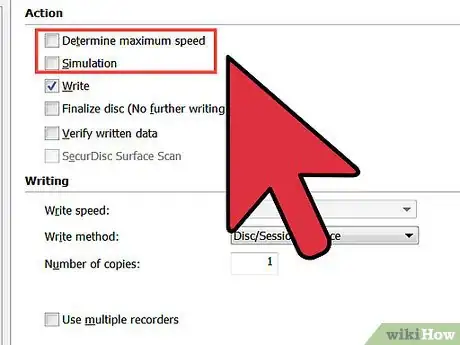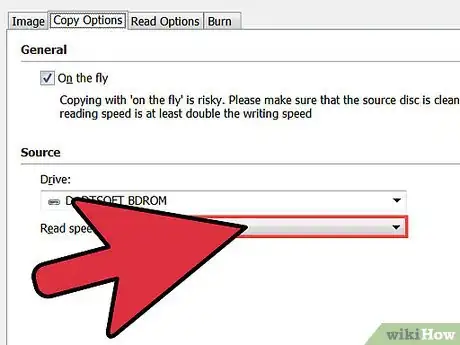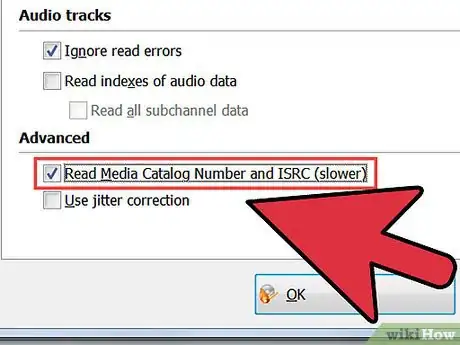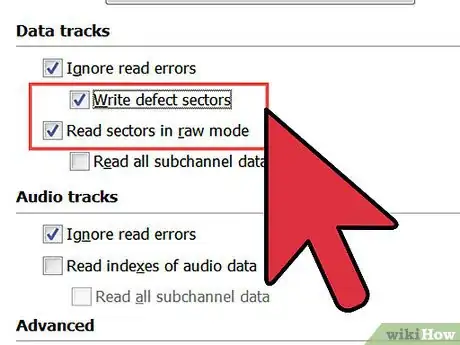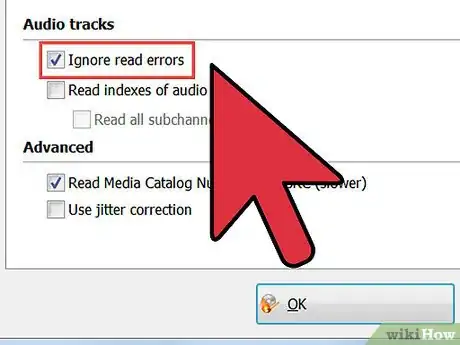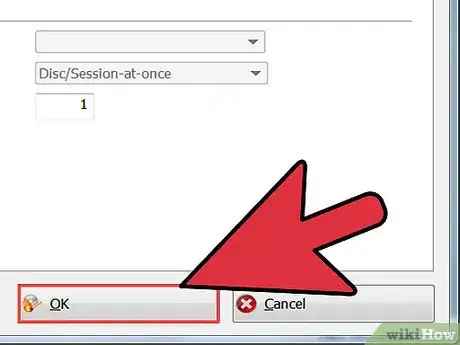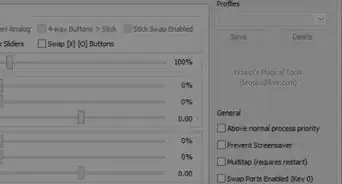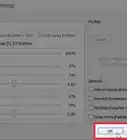X
wikiHow is a “wiki,” similar to Wikipedia, which means that many of our articles are co-written by multiple authors. To create this article, 22 people, some anonymous, worked to edit and improve it over time.
This article has been viewed 239,615 times.
Learn more...
Making a backup of a PlayStation game is quite easy when one has the proper tools, and this guide.
Many programs exists for the copying of CD media, however this guide is intended for use with Nero Burning ROM. Depending on your version of Nero, some of these options may be different or in different locations, but the general verbiage should be very similar.
Steps
-
1Place the PlayStation game into your CD-R drive.
-
2Start Nero Burning ROM.Advertisement
-
3Select 'new compilation' and then 'CD-Copy'.
-
4Go to the 'Burn' tab.
-
5Uncheck 'Determine Maximum Speed' and 'Simulation'. The only option checked in this dialog should be, 'write' and burn speed should be set to 1x. Choose the source or 'reader' drive, uncheck the 'on the fly' option and set the 'read speed' to '1x always'.
-
6Go to the 'Image' Tab and click the browse button or icon to select a location to place the image that Nero will create during this process. You can delete this image after the process by checking 'delete image after CD copy'. It is recommended that you do this if you are creating only 1 copy and do not plan to make more.
-
7Set number of Read retries to 20.
-
8Check 'ignore illegal TOC type'.
-
9Ensure that 'read media catalog' is unchecked.
-
10Ensure that 'Data mode 1' is set to 'Check Force raw reading and on errors and write uncorrected.
-
11Set 'Data mode 2' to the same options as 'data mode 1'.For audio tracks, check 'ignore read errors'.
-
12Click on 'COPY CD'. When the disk is done being read, it will be ejected. Remove the game and insert a blank CD-R. This will begin the burn process. Note that if it appears that the system has hung at 100% that this is normal and simply requires some patience.
Advertisement
Community Q&A
-
QuestionCan I use a pen drive?
 Community AnswerYou can copy the game to it, but you can't play a game off a pen drive. This is because PlayStation games are read from the disc drive and not from USB sticks. However, you can copy saved data and others items to a USB stick.
Community AnswerYou can copy the game to it, but you can't play a game off a pen drive. This is because PlayStation games are read from the disc drive and not from USB sticks. However, you can copy saved data and others items to a USB stick. -
QuestionHow do I burn DVDs to play on my PlayStation?
 Malachi ThornsburgCommunity AnswerPowerISO is one of the recommended third-party software to use for burning DVDs to play on your PlayStation. You may also want to use software to properly give the .iso a license for use, but usually it isn't necessary.
Malachi ThornsburgCommunity AnswerPowerISO is one of the recommended third-party software to use for burning DVDs to play on your PlayStation. You may also want to use software to properly give the .iso a license for use, but usually it isn't necessary. -
QuestionCan I do this with any CD burner, or does it have to be a Nero?
 Malachi ThornsburgCommunity AnswerPowerISO or Windows Media Player can also work, as long as you can properly burn the disc.
Malachi ThornsburgCommunity AnswerPowerISO or Windows Media Player can also work, as long as you can properly burn the disc.
Advertisement
Warnings
- Note that a great majority of PS3 and PS4 games are on Blu-ray discs and this guide WILL NOT work with them.⧼thumbs_response⧽
- CD-RW's very likely will not work for this purpose. Please make sure that you purchase the correct format of blank media.⧼thumbs_response⧽
- Copying games may be illegal. Generally, you must own the original, legally purchased manufacturers copy of the disk that you are making a backup of. This article exists only to assist users in legally copying media that they own.⧼thumbs_response⧽
- If you have Adaptec's "DirectCD" installed, you may have problems with Nero. You may want to consider uninstalling DirectCD before starting this.⧼thumbs_response⧽
Advertisement
About This Article
Advertisement