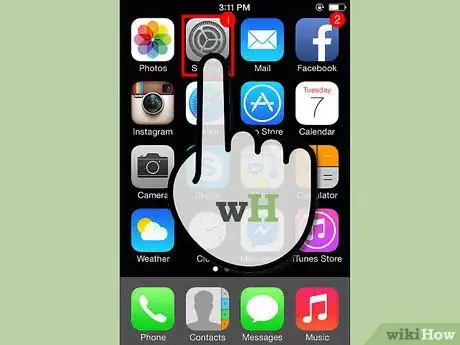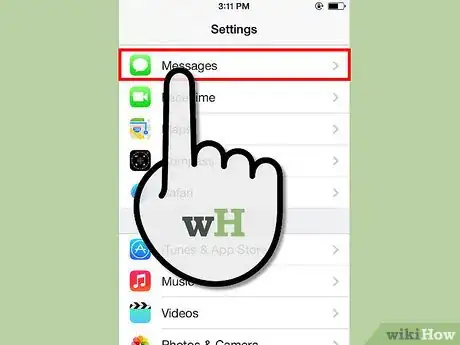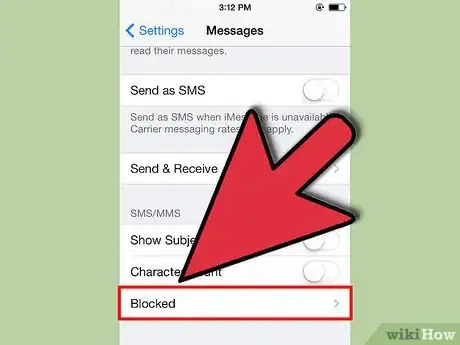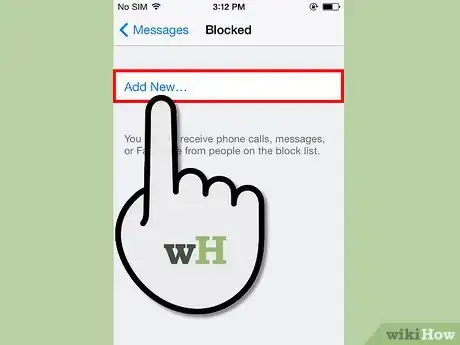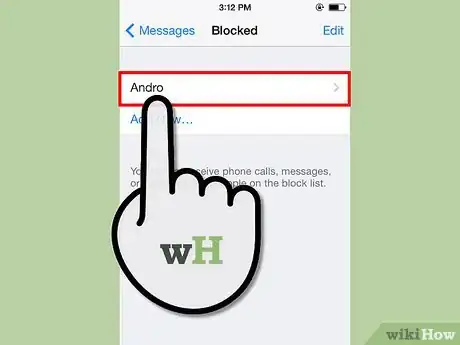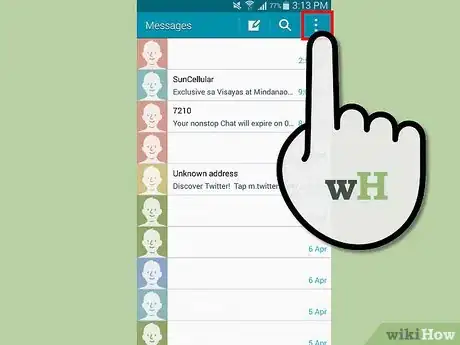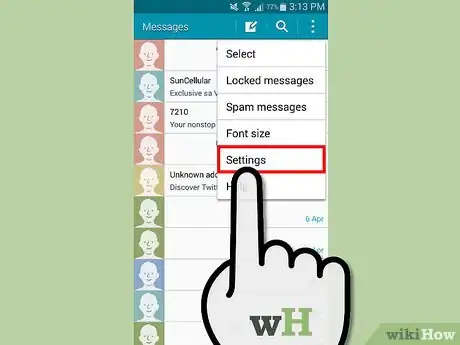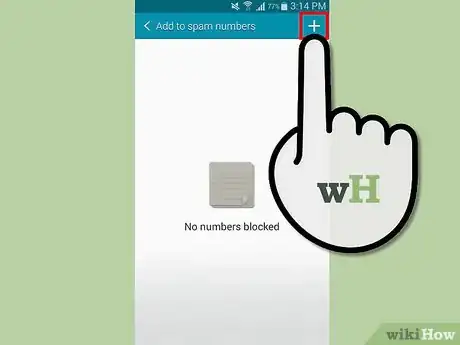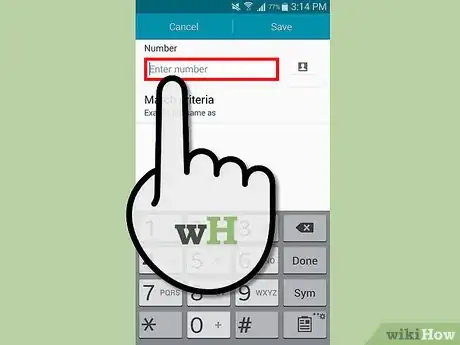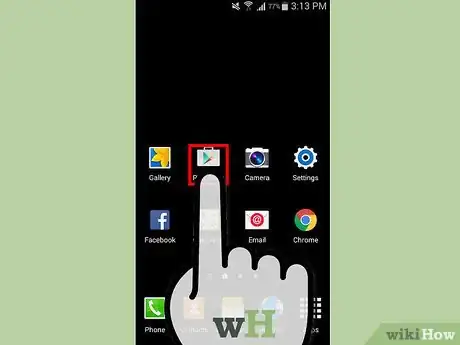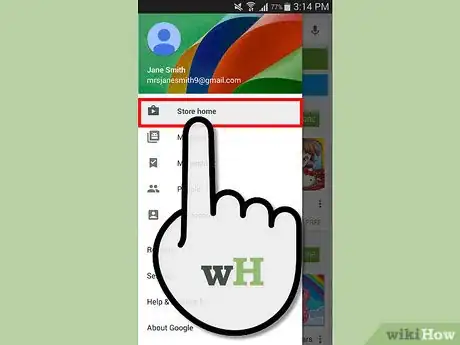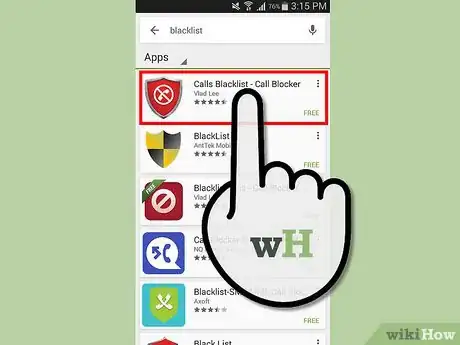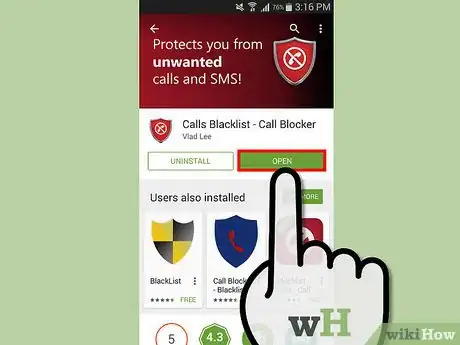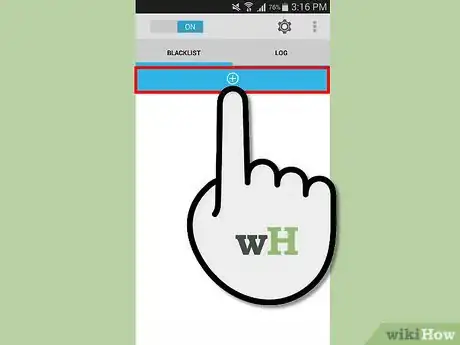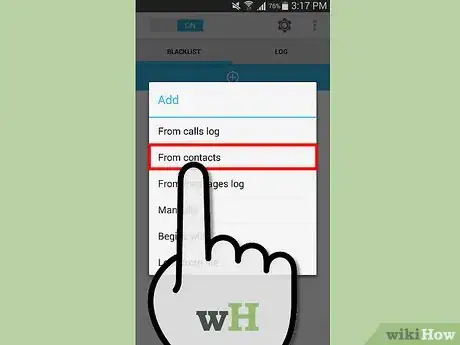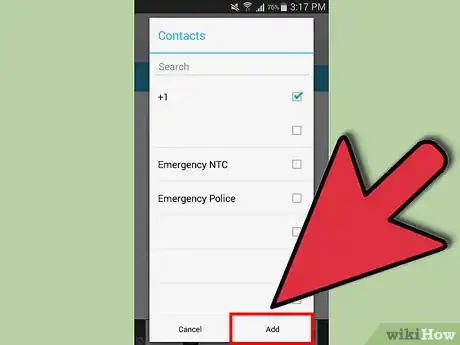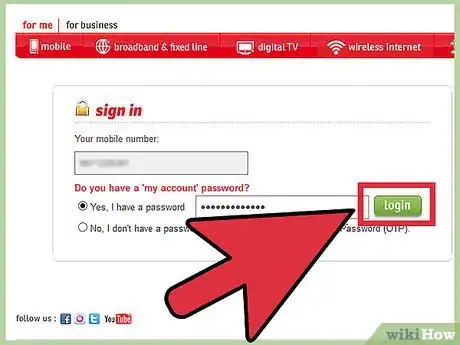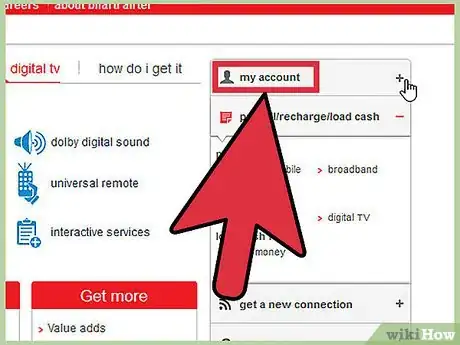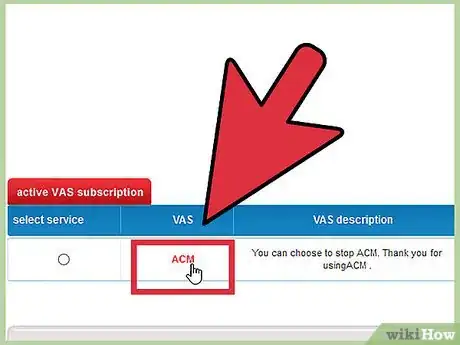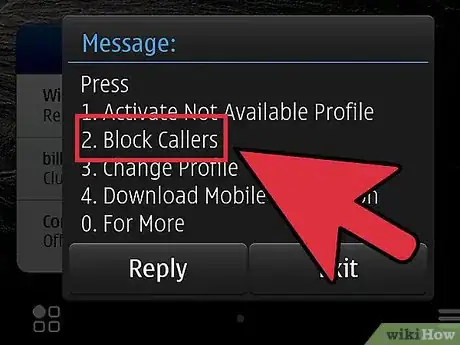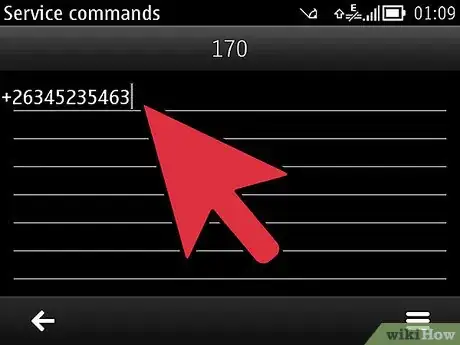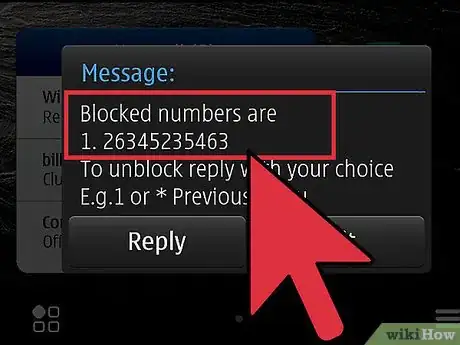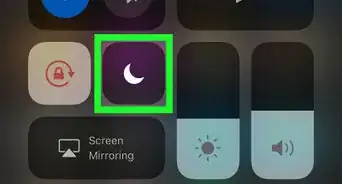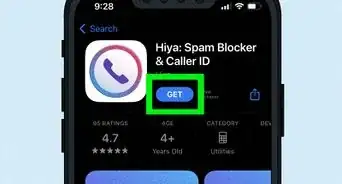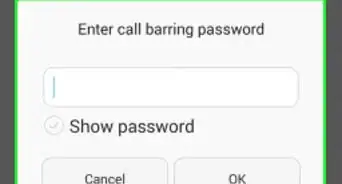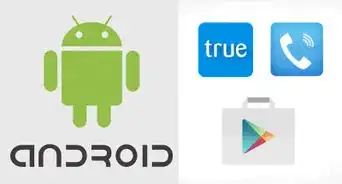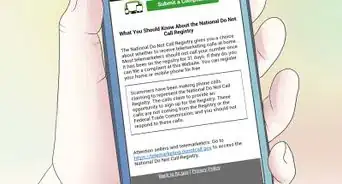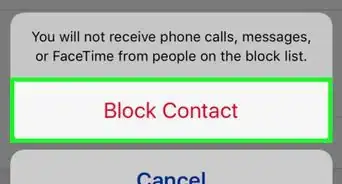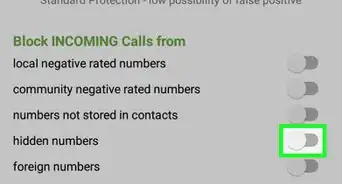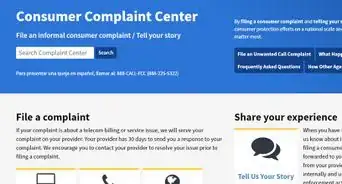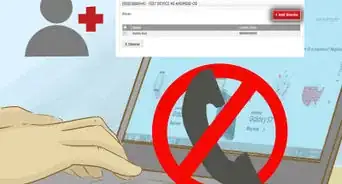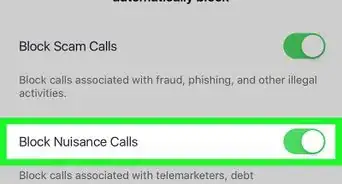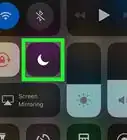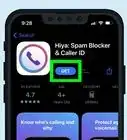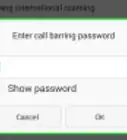wikiHow is a “wiki,” similar to Wikipedia, which means that many of our articles are co-written by multiple authors. To create this article, 9 people, some anonymous, worked to edit and improve it over time.
There are 8 references cited in this article, which can be found at the bottom of the page.
The wikiHow Tech Team also followed the article's instructions and verified that they work.
This article has been viewed 758,683 times.
Learn more...
Trying to avoid texts from an unwanted contact? Are you receiving too many Spam texts? Well, you've come to the right place. Read on to find out to stop getting texts on your iPhone and Android Galaxy.
Steps
Blocking Contacts From Your iPhone
-
1Open Settings. From your device's home screen, navigate to Settings. The icon looks like a grey gear, and will likely appear on the first page of your phone[1] .
-
2Select Messages. Once you open the Settings app, scroll down until you see Messages. Tap on it[2] .Advertisement
-
3Tap Blocked in the Messages section. Once you're in Messages, scroll down and select the Blocked option.
-
4Add the new contacts you wish to block from texting you. Once you're in the Blocked section, tap on Add New right below the header Blocked. Your device will open up your contacts for you to choose from. Tap on all contacts you'd like to block from texting you.
-
5Block contacts. Once you've taken the above actions, the selected contacts will no longer have their messages delivered to your phone. Note that it might say delivered on their end, but you won't receive their message[3] .
- Blocking contacts in your iPhone is now possible with iOS7.
- You can unblock a number or contact anytime by tapping on Unblock next to the blocked number or contact.
Blocking Contacts From Your Android Galaxy
-
1Tap on the Messaging app. Look to the bottom of your phone, and locate Messaging. Tap on it.
-
2Tap on Menu. Once you're in Messaging, tap on the menu button. It's usually fairly invisible, and located to the lower left side of your device. It'll slightly light up if you tap on it. After tapping on it, you'll see various menu options.
-
3Tap on Settings. You're now in the Settings category of your Messaging app. Scroll down until you reach Register Number As Spam. That's the option that will allow you to no longer be notified when your unwanted contact sends you a text[4] .
-
4Tap on the Plus sign. Look to the upper right side of your screen, and tap on the Plus sign to add unwanted numbers.
- If you've never added a contact as spam, the screen will be mostly black and say No Numbers Blocked.
-
5Enter the number or contact you wish to block. You have the option of either manually typing a number you wish to mark as Spam, or you can retrieve it from your contacts if you've previously registered it in your phone[5] .
-
6Tap on Save. Once you've selected the contacts to be marked as spam, tap on Save (upper right corner). You will now no longer receive texts from that number or contact.
- You can remove a number from spam anytime by deleting the contact or number from that list.
Using Blacklist (Android Only)
-
1Launch the Google Play Store. If after tapping Google Play Store you find yourself in the music section, be sure to exit it. To do so, look to the upper left corner of your Google Play screen, and tap on the three horizontal lines[6] .
-
2Tap on Store Home. Then, look to the upper right corner and tap on the search icon. Enter Calls Blacklist in the space provided, then tap the search icon next to the search bar. Various apps matching your search criteria will appear[7] .
-
3Select Calls Blacklist - Call Blocker. Make sure to select this specific app, as other ones with similar names might come up. Tap on the app, and wait for it to finish downloading.
-
4Tap on Open. Once the app is installed, tap on the green Open button[8] .
-
5Tap on the Plus icon. After the app launches, you'll see a white circled Plus icon in a blue bar. Tap on it. That's the way to add numbers and contacts you wish to block.
- You'll have the option of selecting a number From Contacts, Log, Manually, and From Messages Log.
- From Contacts will take you to your entire contacts list.
- Log will take you to the numbers with which you've interacted within a set timeframe (each phone is different about how long it'll retain numbers that weren't stored).
- From Messages Log will take you to all of the messages you have on your phone. You can select a contact from a message.
-
6Select the category where your unwanted number can be found. For example, if you'd like to block a number that is registered in your phone as a contact, simply tap on From Contacts. Then, mark off the contact from the provided list.
-
7Tap on Add. Look to the bottom right side of your screen. Then, tap Add. You will no longer receive messages from this contact.
- Repeat the above two steps for any Add category (Log, Manually, From Messages Log).
- You can remove a number from the blocked list anytime by tapping on the number, and then tapping Delete.
Performing Wireless Account Changes
-
1Sign on to your online account. Go onto your wireless carrier's site, and enter your credentials in the Sign In section[9] .
-
2Click on the My Account option. Make sure you choose the correct cell phone when blocking a number. Most accounts require you to block the number on a specific phone, rather than an entire family plan.
-
3Go to the Preferences or Settings. This will differ depending upon who your provider is. Some companies offer a Spam Control setting[10] .
-
4Choose Blocking Numbers, Permissions, or Limits. Each wireless carrier is a little different, but spot an option that mirrors these. Search for an area that allows you to type in a number to block it on your phone.
- If you have a family plan and you want to block a text number on your child's phone, look for a Parental Controls section.
-
5Type in the full number of the contact you wish to block. Once you've found an appropriate area to block contacts, type in the number.
-
6Save changes on your account. The number should now be blocked from contacting you[11] .
- Not all wireless providers give the option of blocking numbers or blocking them for free. If you do not see any of these sections, call your provider to inquire about paid options.
Expert Q&A
-
QuestionHow do you block a number on iPhone?
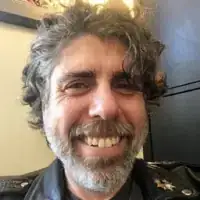 Mitch HarrisMitch Harris is a Consumer Technology Expert based in the San Francisco Bay Area. Mitch runs his own IT Consulting company called Mitch the Geek, helping individuals and businesses with home office technology, data security, remote support, and cybersecurity compliance. Mitch earned a BS in Psychology, English, and Physics and graduated Cum Laude from Northern Arizona University.
Mitch HarrisMitch Harris is a Consumer Technology Expert based in the San Francisco Bay Area. Mitch runs his own IT Consulting company called Mitch the Geek, helping individuals and businesses with home office technology, data security, remote support, and cybersecurity compliance. Mitch earned a BS in Psychology, English, and Physics and graduated Cum Laude from Northern Arizona University.
Consumer Technology Expert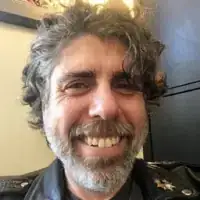 Just open Contacts, tap the contact you want to block, scroll down, then tap Block this Caller.
Just open Contacts, tap the contact you want to block, scroll down, then tap Block this Caller. -
QuestionHow do you block a number on Android?
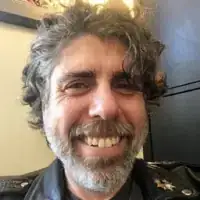 Mitch HarrisMitch Harris is a Consumer Technology Expert based in the San Francisco Bay Area. Mitch runs his own IT Consulting company called Mitch the Geek, helping individuals and businesses with home office technology, data security, remote support, and cybersecurity compliance. Mitch earned a BS in Psychology, English, and Physics and graduated Cum Laude from Northern Arizona University.
Mitch HarrisMitch Harris is a Consumer Technology Expert based in the San Francisco Bay Area. Mitch runs his own IT Consulting company called Mitch the Geek, helping individuals and businesses with home office technology, data security, remote support, and cybersecurity compliance. Mitch earned a BS in Psychology, English, and Physics and graduated Cum Laude from Northern Arizona University.
Consumer Technology Expert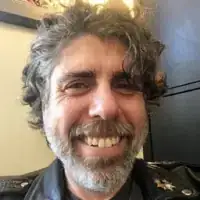 Open your Phone app, tap More, tap Call history, tap a call from the number you want to block, then tap Block / Report Spam.
Open your Phone app, tap More, tap Call history, tap a call from the number you want to block, then tap Block / Report Spam. -
QuestionIs there anyway to block a number but be able to see when they try to text me?
 Community AnswerThere is a "Do Not Disturb" function on iPhones where you will not get a notification of someone calling or texting but it does not block the number.
Community AnswerThere is a "Do Not Disturb" function on iPhones where you will not get a notification of someone calling or texting but it does not block the number.
References
- ↑ http://support.apple.com/en-us/HT201229
- ↑ http://www.iphonefaq.org/archives/971686
- ↑ http://www.wired.com/2013/09/iphone-call-block-faq/
- ↑ http://droidlessons.com/how-to-block-unwanted-calls-text-messages-on-android/
- ↑ http://droidlessons.com/how-to-block-unwanted-calls-text-messages-on-android/
- ↑ https://play.google.com/store/apps/details?id=org.baole.app.blacklist&hl=en
- ↑ https://play.google.com/store/apps/details?id=org.baole.app.blacklist&hl=en
- ↑ http://www.techlicious.com/how-to/block-numbers-on-your-smartphone-for-free/
- ↑ http://www.att.com/esupport/article.jsp?sid=KB102428&cv=820
About This Article
iPhone:
1. Open Settings.
2. Tap Messages.
3. Tap Blocked.
4. Tap Add New.
5. Select a contact.
Android:
1. Open Messages or Messenger.
2. Tap a message from the number.
3. Tap the 3-dot menu.
4. Tap Block number or People & options → Block.