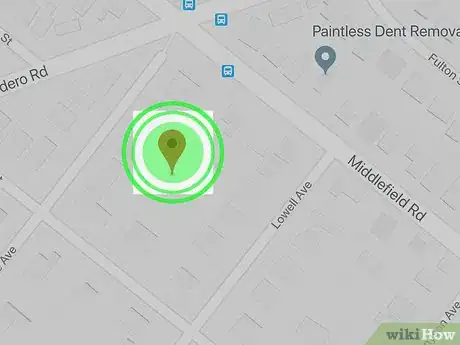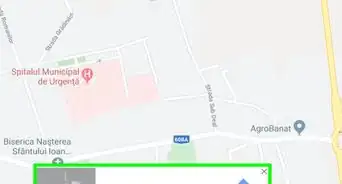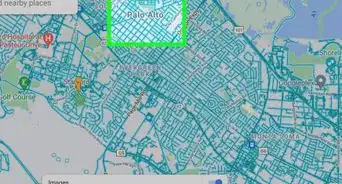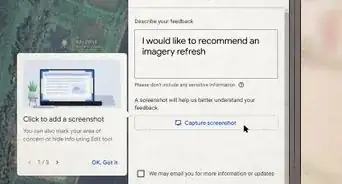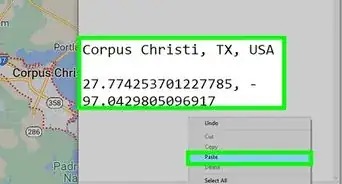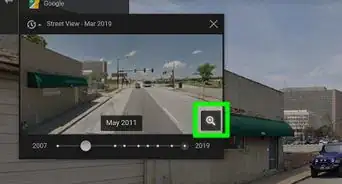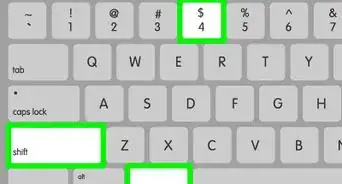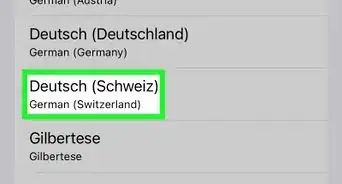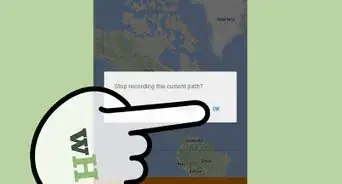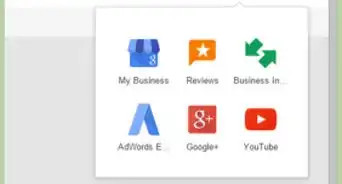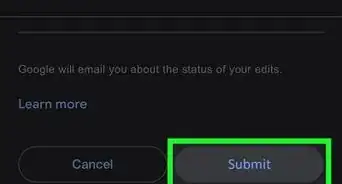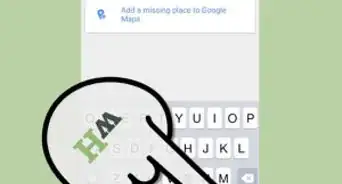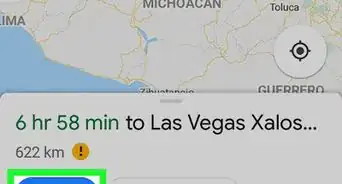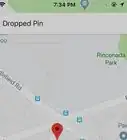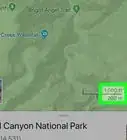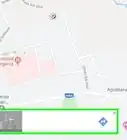This article was co-authored by wikiHow staff writer, Nicole Levine, MFA. Nicole Levine is a Technology Writer and Editor for wikiHow. She has more than 20 years of experience creating technical documentation and leading support teams at major web hosting and software companies. Nicole also holds an MFA in Creative Writing from Portland State University and teaches composition, fiction-writing, and zine-making at various institutions.
The wikiHow Tech Team also followed the article's instructions and verified that they work.
This article has been viewed 9,832 times.
Learn more...
This wikiHow teaches you how to drop a pin marker on a Google Map using an iPhone or iPad.
Steps
-
1Open Google Maps on your iPhone or iPad. It’s the map icon with a “G” and red pushpin. You’ll usually find it on one of your home screens.
-
2Search for a location to pin. You can drag the map to the location, or type an address, landmark, or intersection into the Search bar to search.Advertisement
-
3Zoom in to the location. This is just so you drop a pin at the correct location. Place two fingers close together on the screen, then spread them apart to zoom.
-
4Tap and hold the location. A red location pin will appear on the area you tapped.
- To get directions to this location, tap Directions.
- To use your phone or tablet’s GPS system to navigate the route, tap Start.
About This Article
1. Open Google Maps.
2. Search for a location.
3. Zoom in.
4. Tap and hold the location.