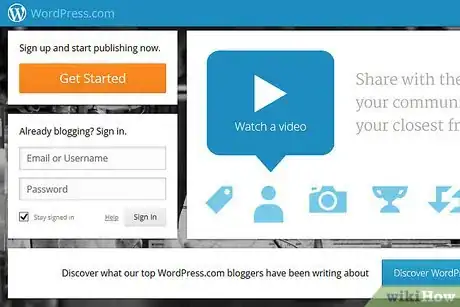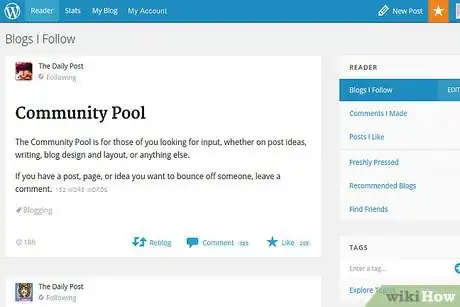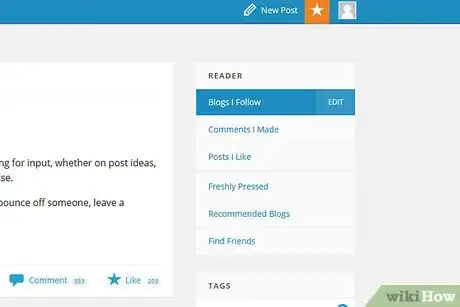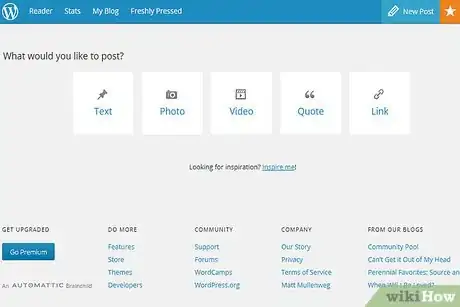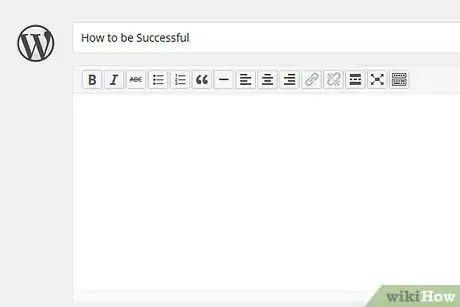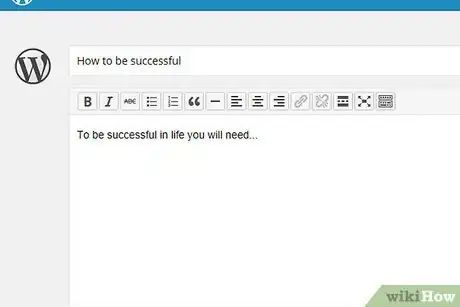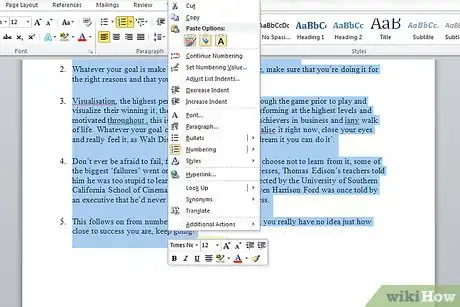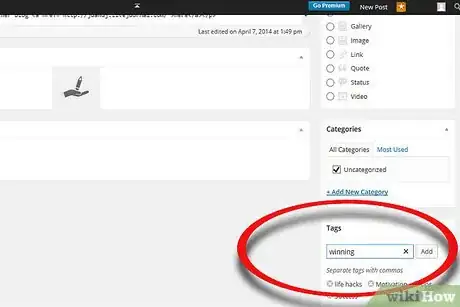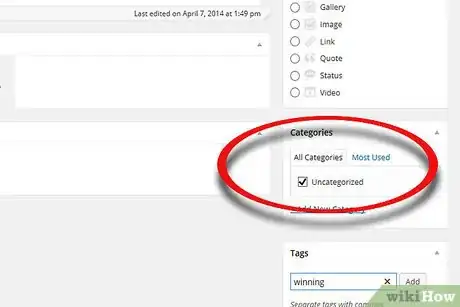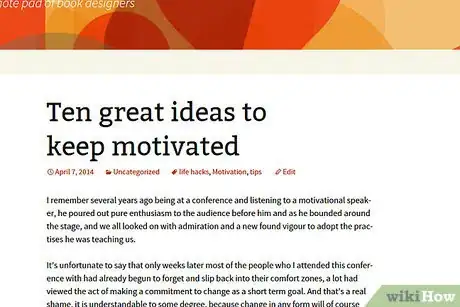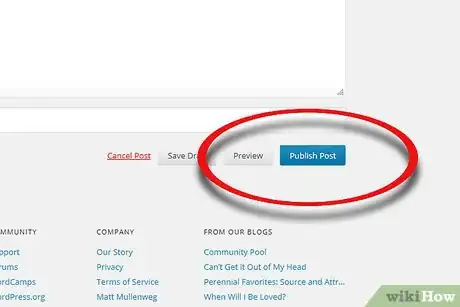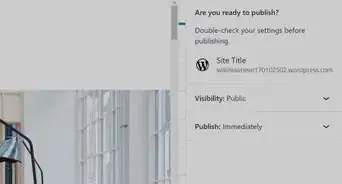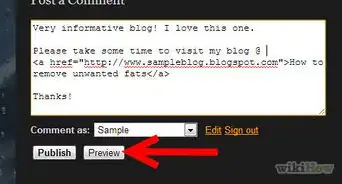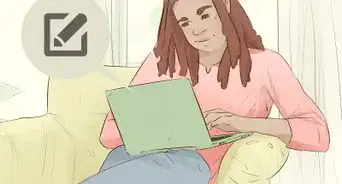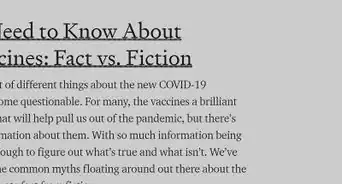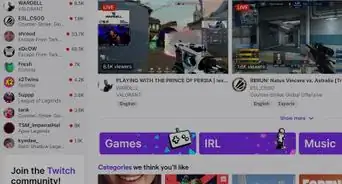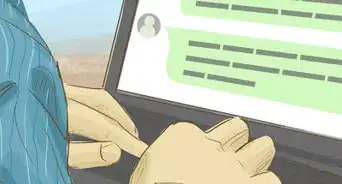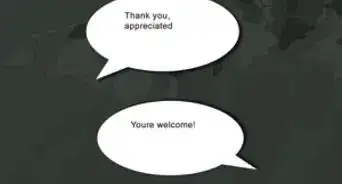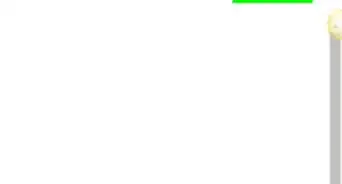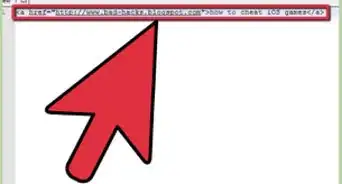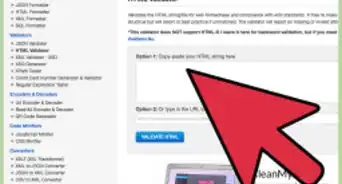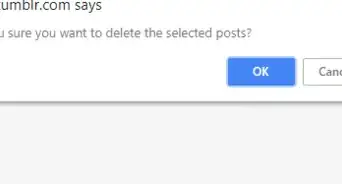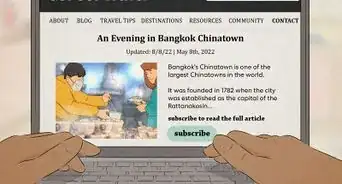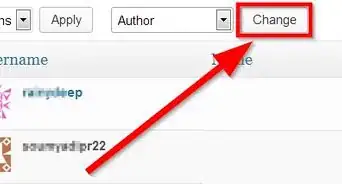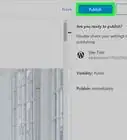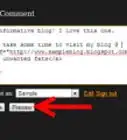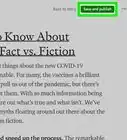wikiHow is a “wiki,” similar to Wikipedia, which means that many of our articles are co-written by multiple authors. To create this article, 21 people, some anonymous, worked to edit and improve it over time.
The wikiHow Tech Team also followed the article's instructions and verified that they work.
This article has been viewed 247,630 times.
Learn more...
WordPress is a popular blogging platform that was created in 2003 and has since grown to include millions of users. Its template system allows bloggers to choose a theme for their blog and submit their content using forms. This is a user-friendly and efficient system for writing blogs. Users can add posts from different computers by simply signing into their WordPress account. Smart phone users can also download WordPress applications that allow them to post to their blog when they are away from a computer. Consistently updating a blog with new posts is the best way to encourage people to read your blog. This article will show you how to add a new post in WordPress.
Steps
-
1Sign into your WordPress blog.
- If you do not have a WordPress blog, go to the WordPress home page and click on the orange button that says "Get Started Here." It will take you through the sign up process.
-
2Click on "My Account" on the left side of the tool bar at the top of the page.Advertisement
-
3Scroll down your dashboard. Your dashboard is the list on the left side of the page. Click on the small arrow to the right of the "Posts" Tab. This will show you options for your posts, including "All Posts," "Add New," "Categories," "Post Tags" and "Copy a Post."
-
4Click "Add New." This will take you to your "Add New Post" page and allow you to blog.
- You can also click the "New Post" button at the top of your page. There should be a horizontal bar that lists your website URL. The button is on the right side of this bar.
-
5Enter a title in the first line of the form. Call your post something that will interest people and help them identify the content.
-
6Move your cursor down to the text box below the title and start to write your post. The post will appear differently depending upon the theme you have chosen.
-
7You can also cut and paste it from a word processor. Use the button on your formatting tool bar to paste. Click on the folder with a "T" on it to paste text.
- Use the formatting bar to format your text, add pictures or add links. The formatting bar includes options to align, bold, italicize, underline and add color.
-
8Add tags to your post by writing in the subjects that your post covers. Type in a word or phrase and press "Add." For example, if your post is about cooking you might add "Chocolate" or "Zucchini" as tags.
-
9Organize your post by adding categories. The "Categories" box is right below the "Tags" box. Add categories that express the overall themes and interests of your post. If your post is about cooking, you would add "Cooking" and perhaps "Culinary" as categories.
-
10Preview your post before publishing it to your blog. The "Preview" button is to the right and above the "Publish" button to the right of your post. Return to the post to edit it, if you want to make any changes.
- If you need to stop at any point, click "Save Draft" in order to keep the post as a draft rather than publish it.
-
11Publish your new WordPress post by clicking "Publish."