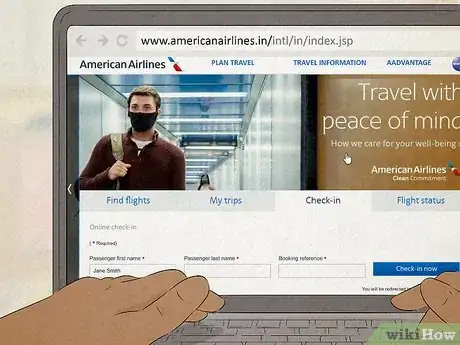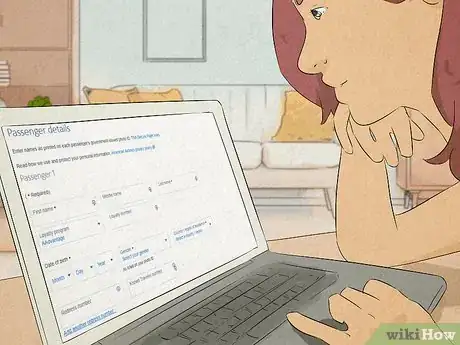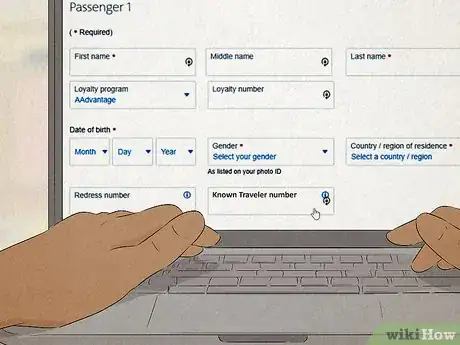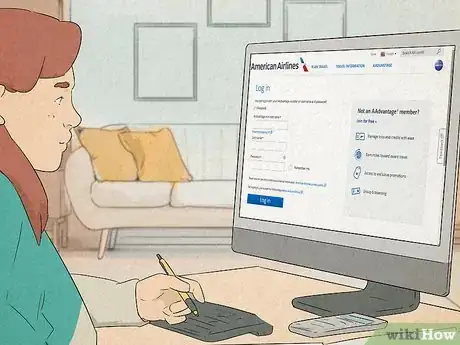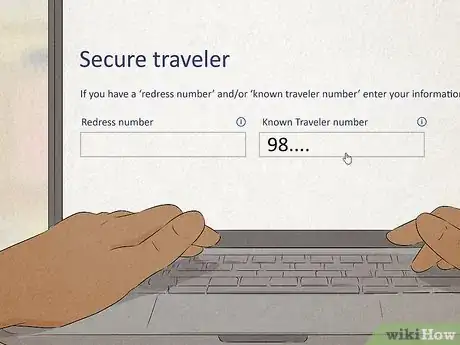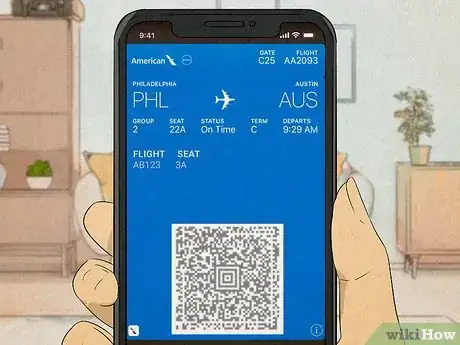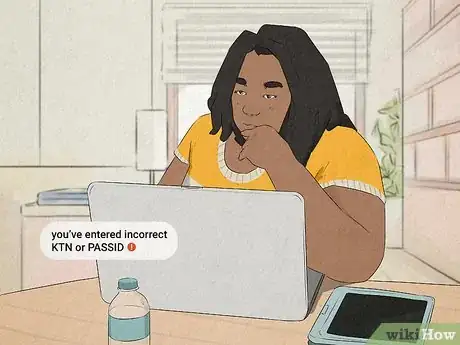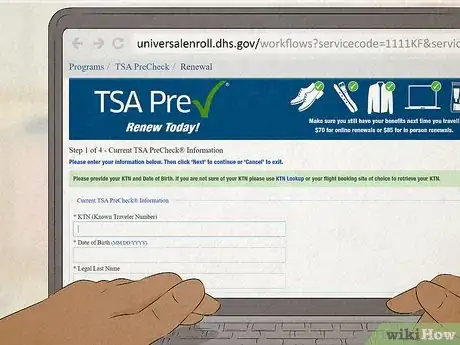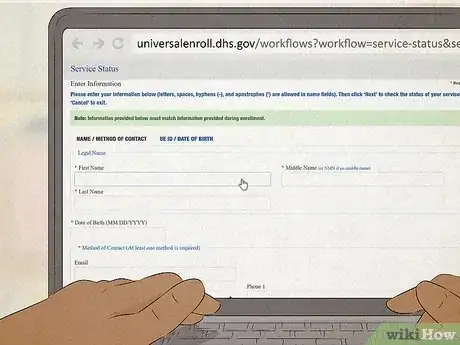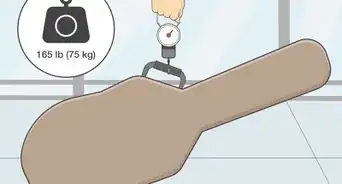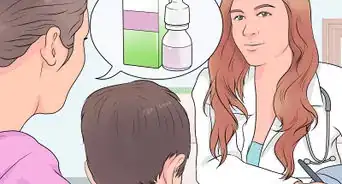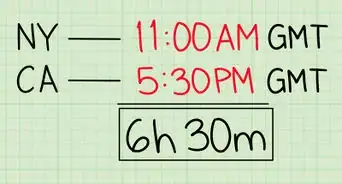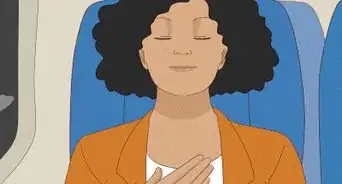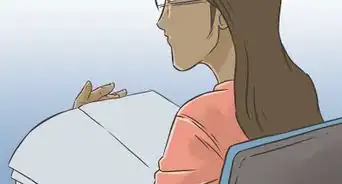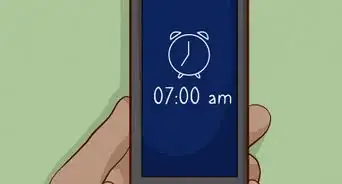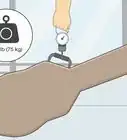This article was co-authored by Amy Tan and by wikiHow staff writer, Janice Tieperman. Amy Tan is a Travel Planner and the Founder of Planet Hoppers, a boutique travel design team founded in 2002. Planet Hoppers specializes in brainstorming and creating itineraries for dream vacations, honeymoons, exotic adventures, family reunions, and group trips. Planet Hoppers is a TRUE accredited travel agency and a member of the Signature Travel Network, the Cruise Lines International Association (CLIA), and Travel Leaders. Amy earned a BA in Communications and a BS in Physics from the University of California, Davis in 2000.
There are 9 references cited in this article, which can be found at the bottom of the page.
This article has been viewed 73,715 times.
TSA PreCheck is a real lifesaver, especially if you’re a frequent flier with American Airlines (AA). Instead of waiting in a security line and stripping off your shoes and jacket, the TSA PreCheck line lets you skip all the bells and whistles for a much quicker security check-in.[1]
But how do you set up this cool feature before your next big trip? Don’t worry—we’ve answered all your frequently asked questions, so you can spend more time packing and less time worrying about airport logistics.
This article is based on an interview with our professional travel planner, Amy Tan, founder of Planet Hoppers. Check out the full interview here.
Steps
How can I add my TSA PreCheck to an existing reservation?
-
1Look up your flight reservation on AA’s website. Click on the “Manage trips/Check-in” tab on the homepage. Then, type in your first and last name, along with the confirmation number for your reservation.
- You can find AA’s website here: https://www.aa.com/homePage.do
-
2Type in your Known Traveler Number (KTN). Find the “Add/Edit Passenger Information” button within the “Passenger Summary” tab. Type in your name, as well as your KTN—this should update your reservation with your TSA PreCheck status.[2]
- A KTN is a 9-digit, alphanumeric ID number that you get from the TSA once your application is approved for TSA PreCheck. It typically starts with the letters “TT.”[3]
- Members of TSA Global Entry also qualify for TSA PreCheck.[4] Instead of entering a KTN, you can enter your Global Entry membership number, or PASSID. You can find this 9-digit long number on the back of your Global Entry ID card in the top left-hand corner. It usually starts with the numbers “15,” “98,” or “99.”[5]
How do I add my TSA PreCheck to my American Airlines profile?
-
1Log in on aa.com and click on your name. In the top right-hand corner of the screen, you should see a button with your first name—hover over this and click “account” to pull up your account information. Then, click on “Edit account,” along with “Information and password.”[7]
-
2Add your KTN to the “Secure Traveler” header. Find the “Known Traveler Number” on this section of the page, where you can type in your KTN or PASSID. This updates your PreCheck status for the trip![8]
Why is my TSA PreCheck not showing up on my American Airlines boarding pass?
-
1You entered your KTN or PASSID incorrectly. The KTN or PASSID number in your reservation has to exactly match the number that the TSA has on file. If your KTN is even 1 digit off, you won’t see the PreCheck label on your boarding pass.[11]
-
2The name on your reservation doesn’t line up with the name on file. If you got married or changed your name since applying for TSA PreCheck, the PreCheck label might not show up on your boarding pass.[12] Call TSA PreCheck at 855-347-8371 to update your personal information, if needed.[13]
- TSA’s phone line is available from Monday through Friday from 8 AM to 10 PM EST.
- The date of birth that you provided for your flight also has to match up with the date of birth that the TSA has on file.
-
3Your TSA PreCheck or Global Entry membership has expired. TSA Global Entry and PreCheck memberships are good for 5 years before they have to get renewed.[14] Go to your Global Entry account to see if your account has the “Approved” or “Expired” status.[15]
- To renew your Global Entry membership, login here: https://ttp.dhs.gov/. Then, click the “Renew” option on your membership page.[16]
- Click here to start renewing your TSA PreCheck membership: https://universalenroll.dhs.gov/workflows?servicecode=1111KF&service=renewal
References
- ↑ Amy Tan. Travel Planner & Founder, Planet Hoppers. Expert Interview. 5 March 2020.
- ↑ Amy Tan. Travel Planner & Founder, Planet Hoppers. Expert Interview. 5 March 2020.
- ↑ https://www.tsa.gov/travel/frequently-asked-questions/what-are-cbp-passid-and-known-traveler-number-0
- ↑ Amy Tan. Travel Planner & Founder, Planet Hoppers. Expert Interview. 5 March 2020.
- ↑ https://www.tsa.gov/travel/frequently-asked-questions/what-are-cbp-passid-and-known-traveler-number-0
- ↑ https://www.aa.com/i18n/travel-info/security/tsa-precheck.jsp
- ↑ https://www.aa.com/i18n/travel-info/security/tsa-precheck.jsp
- ↑ https://www.aa.com/i18n/travel-info/security/tsa-precheck.jsp
- ↑ https://www.aa.com/i18n/travel-info/travel-tools/mobile-boarding-pass.jsp
- ↑ Amy Tan. Travel Planner & Founder, Planet Hoppers. Expert Interview. 5 March 2020.
- ↑ https://saleslink.aa.com/en-us/documents/archives/agencyref/tsa_trusted_program_and_faq.pdf
- ↑ https://saleslink.aa.com/en-us/documents/archives/agencyref/tsa_trusted_program_and_faq.pdf
- ↑ https://www.tsa.gov/travel/frequently-asked-questions/my-personal-information-has-changed-how-do-i-update-my
- ↑ https://ttp.cbp.dhs.gov/
- ↑ https://saleslink.aa.com/en-us/documents/archives/agencyref/tsa_trusted_program_and_faq.pdf
- ↑ https://help.cbp.gov/s/article/Article-1348?language=en_US
- ↑ https://www.tsa.gov/travel/frequently-asked-questions/i-forgot-my-ktn-how-do-i-find-it
- ↑ https://saleslink.aa.com/en-us/documents/archives/agencyref/tsa_trusted_program_and_faq.pdf