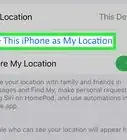X
This article was co-authored by wikiHow staff writer, Jack Lloyd. Jack Lloyd is a Technology Writer and Editor for wikiHow. He has over two years of experience writing and editing technology-related articles. He is technology enthusiast and an English teacher.
This article has been viewed 14,090 times.
Learn more...
This wikiHow teaches you how to add an email account to your Notes app, which will provide you with an additional location in which you can save and view notes.
Steps
Method 1
Method 1 of 2:
Using an Linked Email Account
-
1Open your iPhone's Settings. It's the grey cog icon on one of your Home screens, either as an app or inside of a folder called "Utilities."
-
2Scroll down and tap Notes. It's in the fifth group of options.Advertisement
-
3Tap Accounts. This is at the top of your screen.
-
4Select an email account. For example, if you want to add notes that use your Gmail account, you'd select Gmail here.
- If you don't see the email account you wish to use here, proceed to the next method for instruction on how to link an email account to your Apple ID.
-
5Slide the grey Notes switch right to the "On" position. Now you should be able to see anything saved in the "Notes" folder of your selected email account while using the Notes app.
- If this button is green, your Notes app already has access to the account in question.
Advertisement
Method 2
Method 2 of 2:
Linking an Email Account
-
1Open your iPhone's Settings. Do so by tapping the grey gear icon on one of your Home screens, either as an app or inside of a folder called "Utilities."
-
2Scroll down and tap Notes. It's in the fifth group of options on this page.
-
3Tap Accounts. This is at the top of your screen.
-
4Tap Add Account. It's at the bottom of this page.
-
5Select your preferred email provider. Some popular options include the following:
- iCloud
- Yahoo
- AOL
- You can also select Other to add an email provider not listed here.
-
6Enter your account details. Once you've signed into your selected service, you'll be redirected to that service's settings.
- Depending on your selected email service, the account details you'll be asked to enter will vary.
-
7Slide the Notes switch right to the "On" position. After doing this, you'll be able to save notes in your Notes app using your selected email account as a folder.
-
8Tap Save. This is in the top right corner of your screen. Doing so will confirm your account details and your Notes settings.
Advertisement
Community Q&A
-
QuestionHow do I put an email into notes on my iPhone?
 Community AnswerTap any area in the email. You should see a menu. There should be two options: select and select all. Press select all. Then, another menu will pop up: cut and copy. Press copy. Then, go to the notes app and make a new note page.
Community AnswerTap any area in the email. You should see a menu. There should be two options: select and select all. Press select all. Then, another menu will pop up: cut and copy. Press copy. Then, go to the notes app and make a new note page.
Advertisement
Warnings
- If your selected email account doesn't have any notes associated with it, it may not appear in your Notes app.⧼thumbs_response⧽
Advertisement
About This Article
Article SummaryX
1. Open Settings.
2. Tap Notes.
3. Tap Accounts.
4. Select an email account.
5. Slide the Notes switch right.
Did this summary help you?
Advertisement