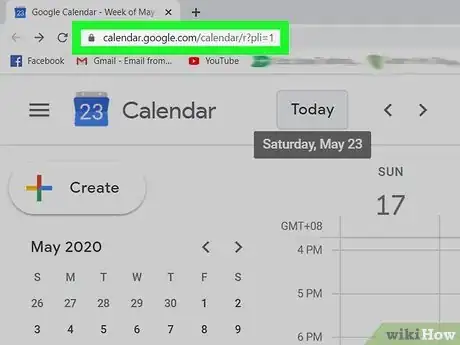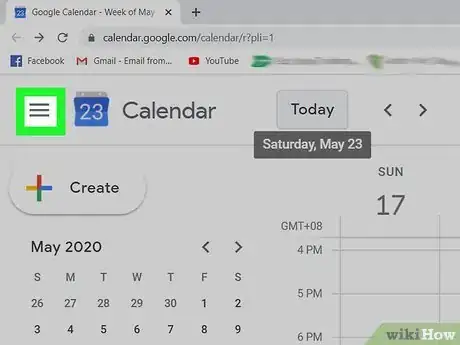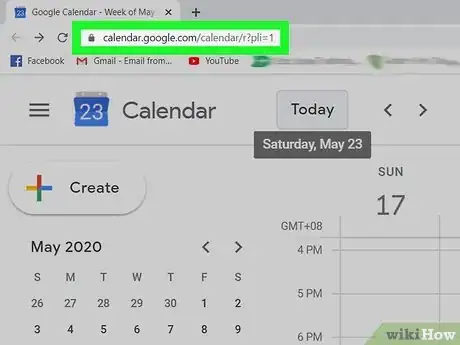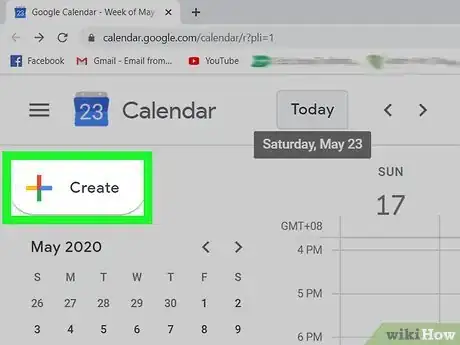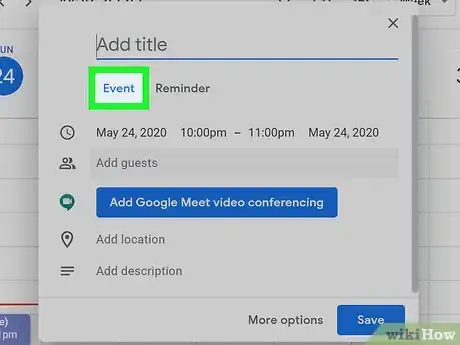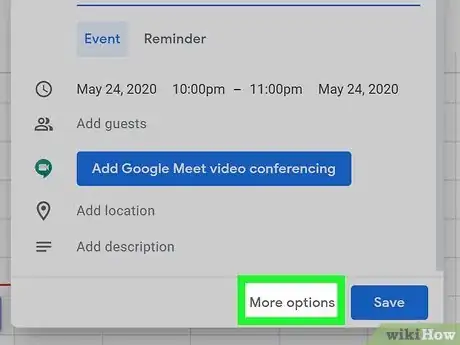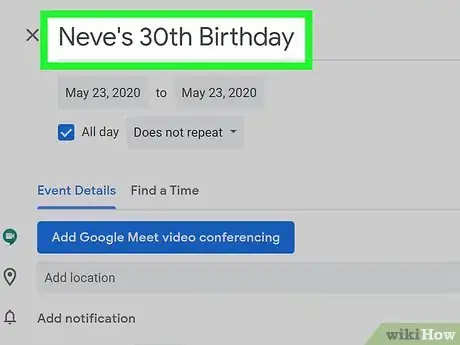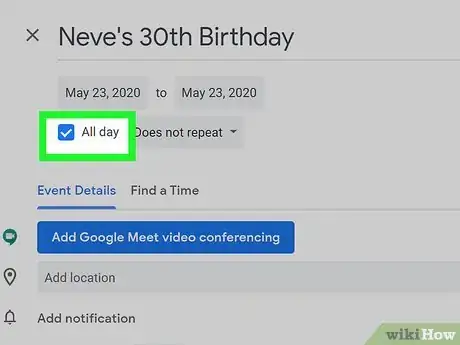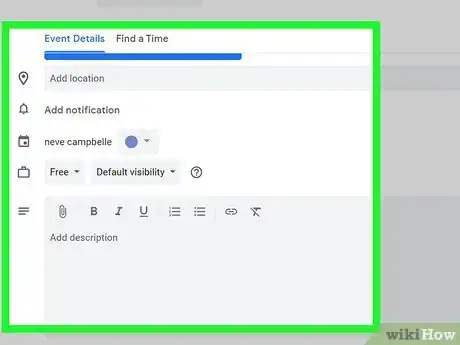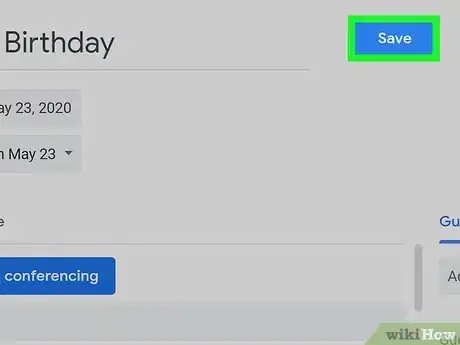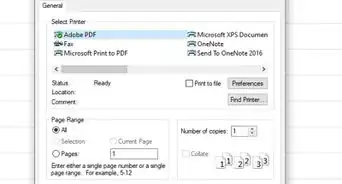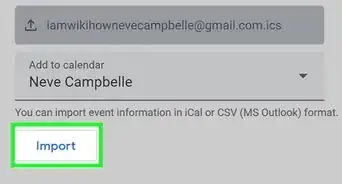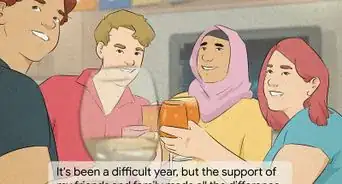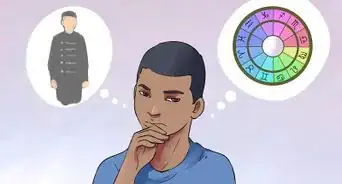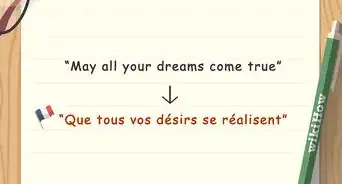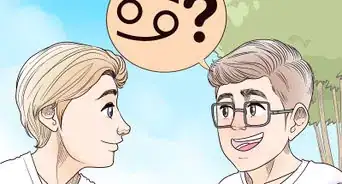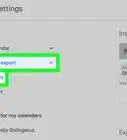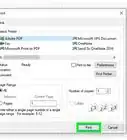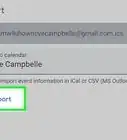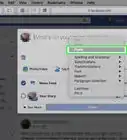This article was co-authored by wikiHow staff writer, Darlene Antonelli, MA. Darlene Antonelli is a Technology Writer and Editor for wikiHow. Darlene has experience teaching college courses, writing technology-related articles, and working hands-on in the technology field. She earned an MA in Writing from Rowan University in 2012 and wrote her thesis on online communities and the personalities curated in such communities.
This article has been viewed 24,359 times.
Learn more...
As long as you have a birth date listed in a contact, that information will display on your Google calendar. But what if it doesn't appear on your calendar? This wikiHow will teach you how to add birthdays to your Google calendar through your contacts and manually.
Things You Should Know
- Birth dates listed in contacts will display automatically in your Google calendar.
- Be sure to check off "Birthdays" under "My calendars" to sync.
- To manually add birthdays, create an event and adjust the settings to repeat "Annually" or "Every year".
Steps
Adding Your Contacts
-
1Go to https://calendar.google.com/calendar/r?pli=1 and log in if prompted. You can use a web browser as well as the app to follow these steps.
- You can also open the Google Calendar app on your or phone or tablet.
-
2Click or tap ☰ if the side menu isn't visible. If you already see your calendar options on the left side of the page, skip this step.
- You'll need to tap this if you're using the mobile app.
Advertisement -
3Click or tap to check the box next to "Contacts" or "Birthdays" under "My calendars." If you're using the mobile app, tap Birthdays instead.
- Now any of the birthdays listed in your contacts will appear on your calendar. If you need to add a birthday to your contacts, open the Contacts app (the Google app), and add their birthday.[1]
Adding Birthdays Manually
-
1Go to https://calendar.google.com/calendar/r?pli=1 and log in if prompted. You can use a web browser as well as the app to follow these steps.
- You can also open the Google Calendar app on your or phone or tablet.
-
2Click or tap the multicolored plus icon. You'll find this either in the top left corner of your web browser along with the word "Create" or in the lower right corner of your phone or tablet screen.
- You can also tap the date on which you want to add the event. If the birthday you want to add is on May 23, you can tap May 23 to get the "Add Event" window.
-
3Tap Event (mobile app only). If you're using the web browser, "Event" is the default setting.
-
4Click More options (web only). You'll see this at the bottom of the "Add Event" window and it will load the event creation in a new window.
- You don't need to do this on the mobile app because the options you need are already available.
-
5Add a name for your event. You'll want to name the birthday so you can easily recognize it.
-
6Click to check the box or tap to toggle the switch next to "All-day." This will change the event to one that lasts all day instead of a set time. If you want to set a specific time, you can do that instead.
-
7Click or Does not repeat. You'll get a drop-down menu.
-
8Click to select Annually (web) or Every year (mobile app). This makes the event pop up every year on the same date.[2]
-
9Add other event information (if you want to). You can add a location, people, and change the color of the event.
- You can use the "Notification" area to change the timing of the notifications you get about the event.
-
10Click or tap Save. You'll see this in the upper right corner of your web browser and screen.
- You'll see the tag for the event you just created appear yearly on your Google Calendar.
References
About This Article
1. Go to https://calendar.google.com/calendar/r?pli=1 and log in if prompted.
2. Click or tap the three-line menu if the side panel isn't visible.
3. Click or tap to check the box next to "Contacts" or "Birthdays" under "My calendars."